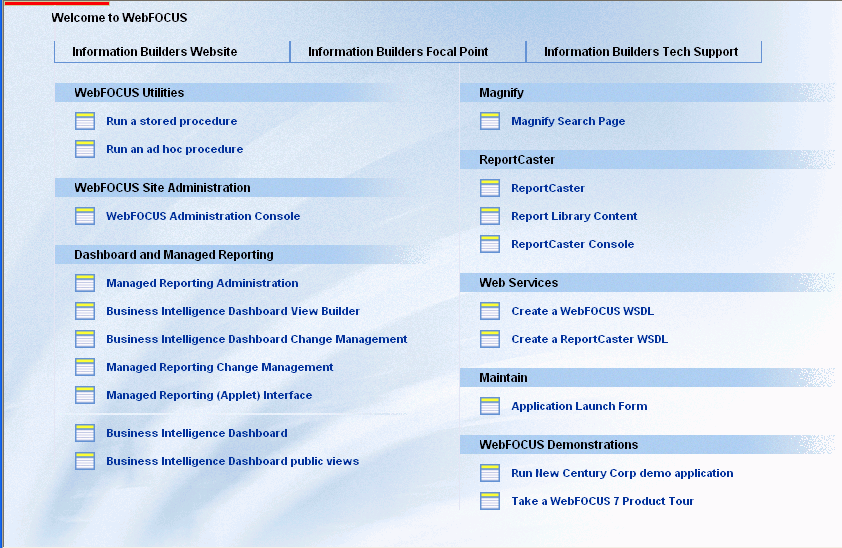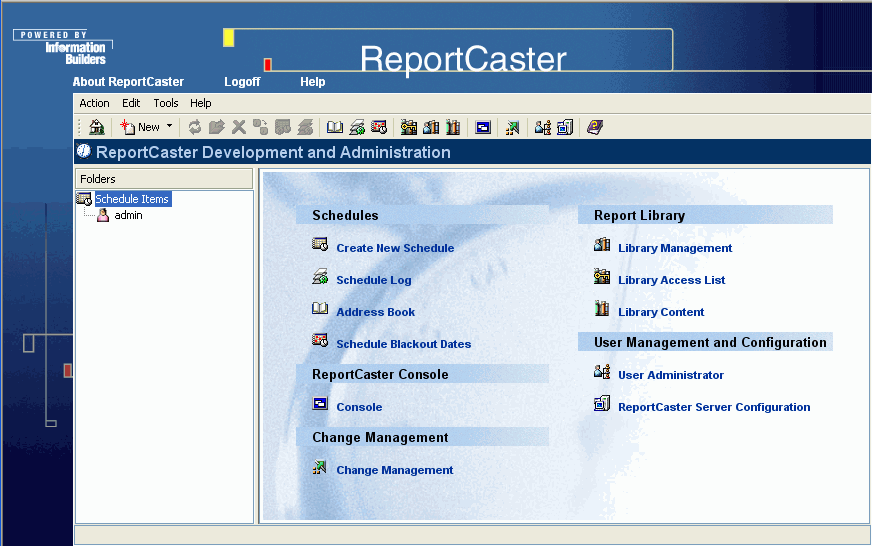WebFOCUS
Online Help > ReportCaster Development and Administration > Accessing ReportCaster and Enabling User Capabilities > Accessing the ReportCaster Development and Administration Interface
Accessing the ReportCaster Development and Administration Interface
You can access the ReportCaster Development
and Administration Interface using any of the following methods:
- From Managed
Reporting, click the Clock icon on the toolbar.
No ReportCaster log on is necessary since your user ID has already
been validated by Managed Reporting security.
- From Developer Studio, click the Clock icon
on the toolbar. If you have specified default credentials for your
WebFOCUS environment, ReportCaster will use those default credentials
for authentication. For more information about configuring your
WebFOCUS environment in Developer Studio, see the Developer Studio Application Development Getting Started manual.
- From the stand-alone
version of ReportCaster, type the following URL in a Web browser:
http://hostname[:port]/rc_context_root/main/reportcaster.jsp
where:
- hostname[:port]
Is the host name and optional port number (specified only
if you are not using the default port number) of the Application
Server where the ReportCaster Web application is deployed.
- rc_context_root
Is the site-customized context root for the ReportCaster
Web application deployed on your Application Server. The default
value is rcaster.
- From the WebFOCUS
Welcome Page. WebFOCUS provides a single JSP containing options
for accessing all installed WebFOCUS components. The default URL
for this page is
http://hostname[:port]/wf_context_root/welcome.jsp
where:
- hostname[:port]
Is the host name and optional port number (specified only
if you are not using the default port number) where the WebFOCUS
Web application is deployed.
- wf_context_root
Is the site-customized context root for the WebFOCUS Web
application deployed on your Application Server. The default value
is ibi_apps.
The following image shows
the WebFOCUS Welcome page, which displays all installed WebFOCUS
components. The right side of the page provides options to access the
ReportCaster Development and Administration Interface logon page,
the Report Library Content logon page, and the ReportCaster Console
logon page.
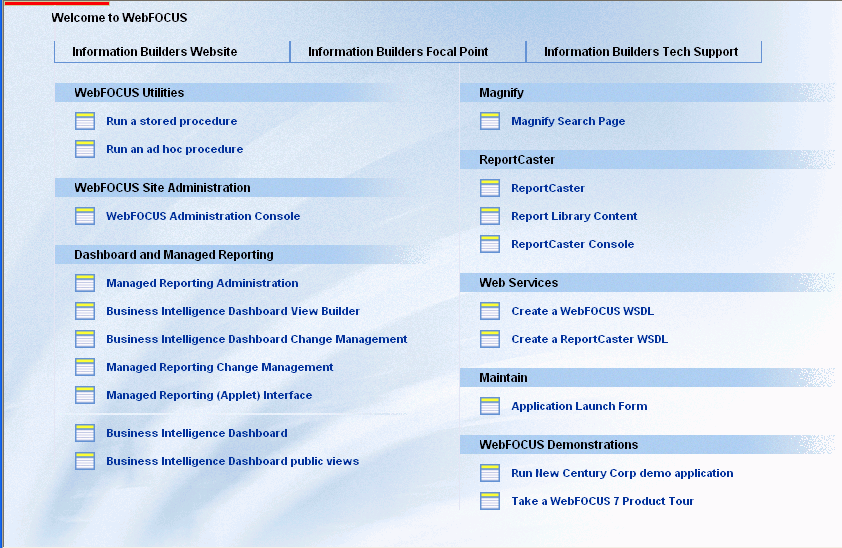
Click ReportCaster to access the ReportCaster
Development and Administration Interface logon page. Type a valid
ReportCaster user ID and password, then click Logon.
The ReportCaster Development and Administration Interface opens,
as shown in the following image.
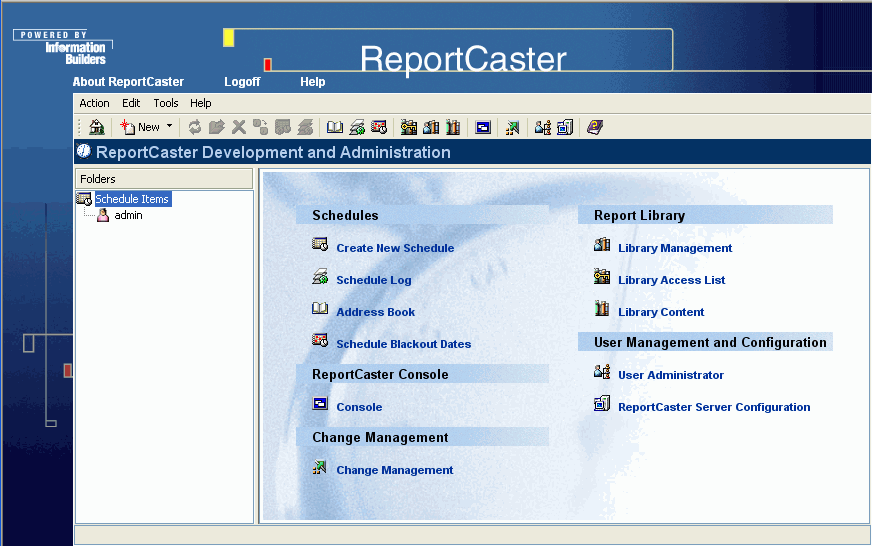
The options that appear depend upon whether you, the ReportCaster
Administrator, have either or both schedule and library capability.
From the ReportCaster Development and Administration Interface,
you can access tools to perform the following functions:
- Create and
maintain ReportCaster users and groups for non-Managed Reporting
users. For more information, see Enabling ReportCaster Capabilities for Non-Managed Reporting Users.
- Create and
maintain a Distribution List. For more information, see Creating and Maintaining a List of Multiple Recipients.
- Create and
maintain a schedule. For more information, see Creating and Maintaining a Schedule.
- Define dates
on which schedules cannot run or be set to run. For more information, see Schedule Blackout Dates.
- View a log
report and maintain the log file. For more information, see Tracking a Schedule Using the Log Option.
- Move ReportCaster
data, such as schedules and Library Access Lists, between server
environments, for example, from a test environment to a production
environment. For more information, see
ReportCaster Change Management
.
- Access the
Library Access List, Library Management, and Library Content interfaces
of the Report Library. For more information, see Report Library.
- Maintain and
view schedule and log information, globally change values stored
in the ReportCaster Repository, and manage the ReportCaster Distribution
Server processing of schedules for execution. For more information,
see ReportCaster Console.
- Access the
ReportCaster environment configuration settings. For more information, see ReportCaster Server Configuration.
Note: ReportCaster Administrators can customize which
languages are available on all ReportCaster user interfaces by using
the Dynamic Language Switch setting in the ReportCaster Server Configuration
tool. For more information, see Customizing the Dynamic Language Switch.