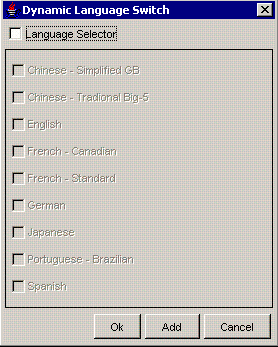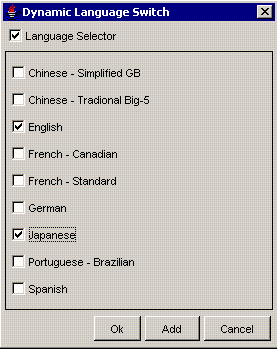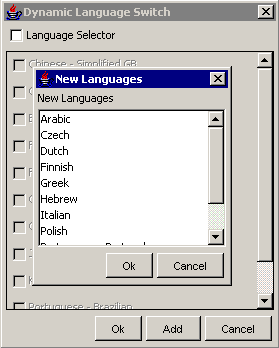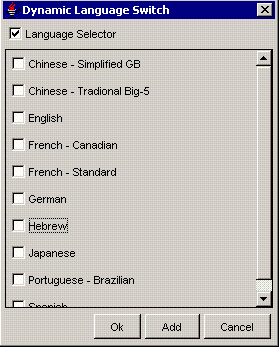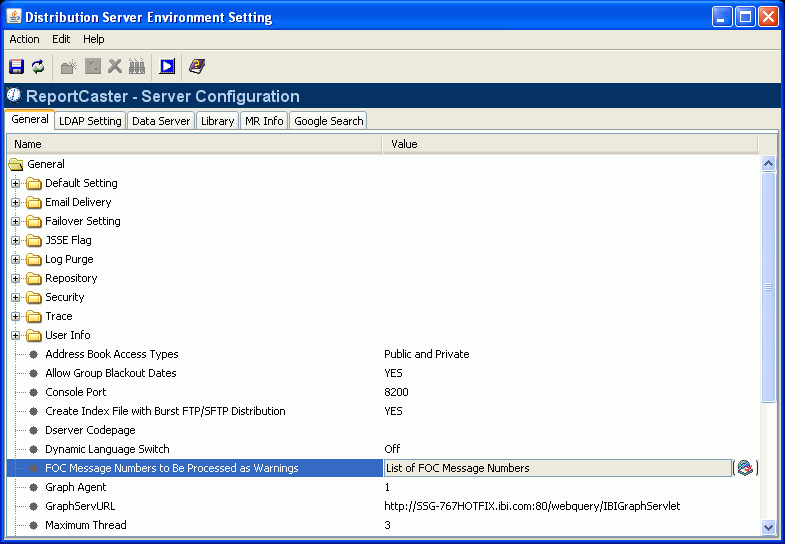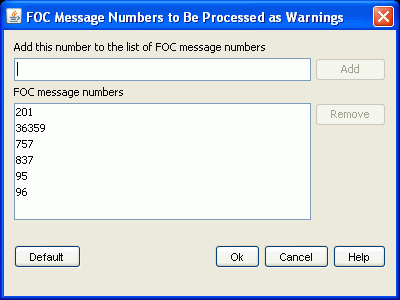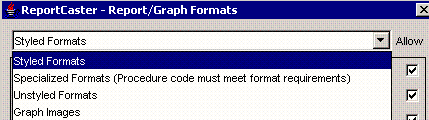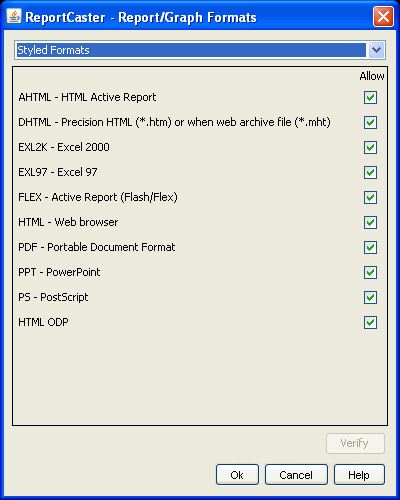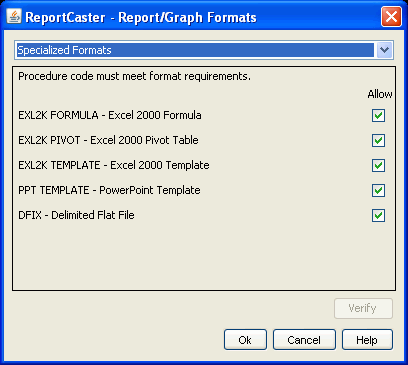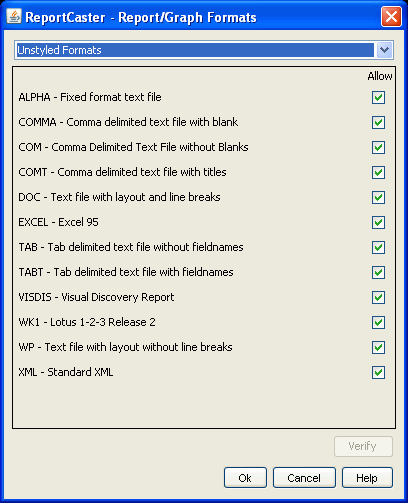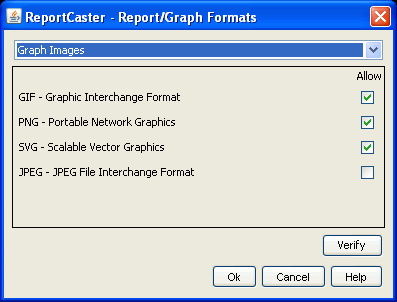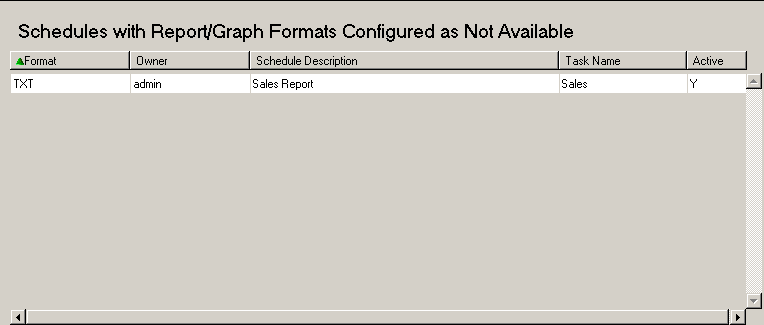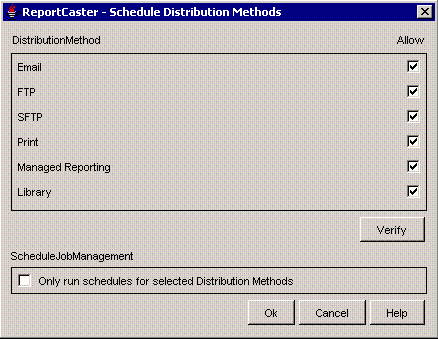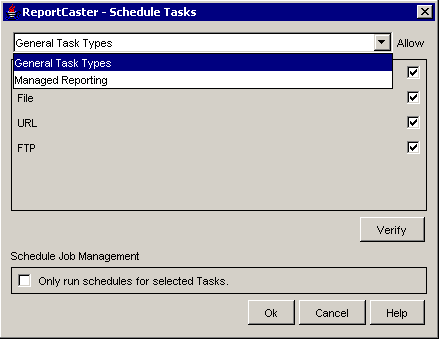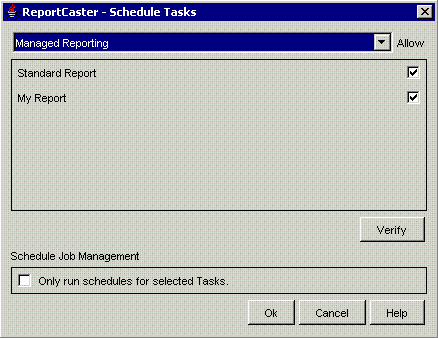Setting
Optional or Required/Default Value
Descriptions and Possible Values
Default Setting
Default Distribution List Access
Required
Default value is Public.
Sets the default value of the Access option in the Distribution List dialog box used to create a new Distribution List.
Possible values are Public or Private.
Default End Date/Time
Optional
Default value is Dec 31, 2099 11:59 PM.
Default date and time on which the schedule ends.
To select a date and time, click the following icon  .
This opens the Calendar dialog box, where you can select values
for the month, day, time, and year. Click OK to
return to the Default End Date/Time setting.
.
This opens the Calendar dialog box, where you can select values
for the month, day, time, and year. Click OK to
return to the Default End Date/Time setting.
Default FTP/SFTP Host
Optional
Name of the default FTP server when creating an FTP schedule.
Default FTP/SFTP User ID/Password
Optional
Default user ID and password to perform FTP file transfers.
Default Mail From
Optional
Default value for the From field. This may be any value.
Note: This setting is also available in the WebFOCUS Administration Console.
Default Mail Reply Address
Optional
Default reply address when creating an e-mail schedule.
Note: This setting is also available in the WebFOCUS Administration Console.
Default Notify Type
Default value is Never.
Specifies whether to send notification of the schedule status to a specified e-mail address. Possible values are:
- Never. This is the default value. ReportCaster does not send notification of the schedule status under any circumstance.
- On Error. The specified users are notified when errors are encountered while running the schedule. Information Builders recommends using the On Error notification option.
- Always. The specified user is always notified when the schedule runs.
Note: This setting is also available in the WebFOCUS Administration Console.
Default Processing for No Report to Distribute
Required
Default value is Error.
Specifies whether ‘No report to distribute’ message from the WebFOCUS Reporting Server is categorized as an error or a warning. This is a global setting, relevant to all schedules. Possible values are:
- Error. The ‘No report to distribute’ message is categorized as an error and the message is written to the ReportCaster log report in red. Notification is sent when the schedule’s Notification option is set to Error.
- Warning. The ‘No report to distribute’ message is categorized as a warning, and the message is written to the log report (in orange) as an informational message. No error notification is sent when the schedule’s Notification option is set to Error.
These settings also apply to burst reports when there is a No Report to Distribute message for an individual burst value.
If a schedule contains multiple tasks, the No Report to Distribute processing only applies if all tasks that are part of the schedule produce the ‘No Report to Distribute’ message. If one task in the schedule produces a report, then the value of this setting does not affect log messaging or notification.
Default Reuse Folder When Distributing to Managed Reporting
Required
Default value is NO.
Designates whether a new folder is created each time a schedule distributes output to Managed Reporting (NO), or whether a folder is reused each time a schedule distributes output to Managed Reporting (YES).
Possible values are YES and NO.
Default WebFOCUS Server
Required
Default value is EDASERVE.
Default WebFOCUS Reporting Server for running schedules.
Default ZIP Minimum File Size
Optional
Default is zero kilobytes (0 KB).
If a schedule specifies the output for distribution to be zipped, then the value in this parameter indicates the file size at which the Distribution Server will automatically perform the zip. The file will be zipped when the file size is equal to or greater than this value. When the file size is less than this value, the file is not zipped.
For multi-task schedules and burst tasks, the minimum file size relates to the total size of all output to be distributed to a single e-mail address.
If the output does not meet the specified minimum file size, then the following message appears in the log file in orange:
Report(s) not zipped because the total file size xxx is less than nnn.
Where xxx is the size of the report output, and nnn is the Default Zip Minimum File Size value.
The parameter value can be in kilobytes (KB) or megabytes (MB). Use the button to the far right of the setting to toggle between MB and KB.
Email Delivery
>Email Domains
Allowed Email Domains
If Restrict Email Domains is set to YES, then at least one entry is required.
No default value.
Contains the e-mail domains that are permitted in a distribution.
For instruction to add or remove e-mail domains, see Configuring Allowed Email Domains.
Note: Files containing e-mail addresses intended for distribution are also verified for valid domains at schedule execution time. If it contains a restricted address, then no delivery is made to that address and an error message is written to the log file.
Restrict Email Domains
Optional
Default value is NO.
Designates whether or not to restrict an e-mail distribution to specific Email domains.
Valid values are YES or NO. If YES, specify the domain or domains in the Allowed Email Domains parameter.
Default SMTP AUTH UserID/Password
Required if the mailhost is using SMTP Authorization.
No default value.
The user ID and password used to connect to the mailhost.
Email Retries
Default value is 0.
The number of times the Distribution server will try to connect to the e-mail server to deliver report output.
If the Distribution server is unable to connect to the e-mail server on the first try, it will attempt to connect again after the specified Email Retry Interval has passed. A message for each attempt is written to the log file.
Valid values are 0 through 9.
Email Retry Interval (seconds)
Default value is 60 seconds.
The amount of time that the Distribution server will wait between retries.
Valid values are 1 through 999.
Inline Report Distribution
Required
Default value is Allowed.
Designates whether or not the e‑mail distribution method in the Schedule user interface will enable the option to send a report in the body of the e‑mail (inline).
For details on this setting, see Inline Report Distribution Setting.
Possible values are:
- Allowed. Enable the option to schedule the report as an inline message.
- Not Allowed. Disable the option to schedule a report as an inline message, but allow existing schedules configured for inline e-mail distribution to run.
- Not Allowed to Create or Run. Disable the option to schedule a report as an inline message and do not run existing schedules set for inline report distribution.
Mailhost
Required
Name of the default mail server used to distribute an e-mail schedule.
You can also specify a port for the Mailhost using hostname:port. If you do not specify a port or the port you specify is not present, the default port is used.
Note: This setting is also available in the WebFOCUS Administration Console.
Notify Mailhost
Optional
Name of the mail server that handles notification e-mail. If blank, ReportCaster uses the Mailhost setting as the notification mail server.
Tip: Information Builders recommends using different mail servers for notification and e-mail distribution. This way, if there is a problem with your Mailhost, notification will still be sent. Having separate mail servers ensures that you will be informed when the default mail server falters.
You can also specify a port for the Notify Mailhost using hostname:port. If you do not specify a port or the port you specify is not present, the default port is used.
Note: This setting is also available in the WebFOCUS Administration Console.
Packet Email
Default value is YES.
Controls whether all burst values and task output are distributed as multiple attachments in a single e-mail, or as a single attachment in individual e-mails.
Valid values are:
- YES. People receiving multiple burst values or output from multiple tasks will receive a single e-mail with multiple attachments.
- NO. Each burst value or task output a person receives will be distributed in a separate e-mail.
- Burst. Each burst value in a distribution list will generate a separate e-mail for a given e-mail address. There may be one or more attachments in the e-mail depending on the number of tasks in the schedule.
Failover Setting
Console Host
Required if Failover Enabled is YES.
The primary Distribution Server host name.
Failover Console Host
Required if Failover Enabled is YES.
The host name of the failover Distribution Server.
Failover Console Port
Required if Failover Enabled is YES.
The port number to access the failover Distribution Server.
Failover Enabled
Required
Default value is NO.
Enables or disables the Distribution Server failover function.
Possible values are YES and NO.
Failover Interval
Optional
Default value is 1.
The frequency (in minutes) at which the failover Distribution Server checks the primary Distribution Server to verify it is running.
JSSE Flag
JSSE Caster
Default value is NO.
Enables the use of SSL on the ReportCaster Distribution Server. This is used when scheduling jobs.
JSSE Servlet
Default value is NO.
Enables the use of SSL for the ReportCaster servlets. This is used when connecting to Managed Reporting using an https call. If Web server security is on and you are using JRE 1.3, this setting must be YES. In addition, you must add the jsse.jar file to the classpath.
Log Purge
Log Purge Period
Required
Default value is 30.
Automatically purges individual log reports when they are older than a set number of days.
Note: This setting is also available in the WebFOCUS Administration Console.
Log Purge Time
Required
Default value is 1:00 A.M.
Time at which log purging occurs.
Note: This setting is also available in the WebFOCUS Administration Console.
Log Purge at Distribution Start
Required
Default value is Off.
When set to On, log reports are automatically purged each time the Distribution Server starts. This is in addition to the scheduled log purging that is set using the Log Purge Period and Log Purge Time options.
Possible values are Off and On.
Repository
>Data Source
Context Factory
Optional
For SQL-based repository configuration only. The path and name of the Java class to connect to a relational database. For more information, see your database documentation.
JNDI Name
Optional
For SQL-based repository configuration only. Used internally to establish the JDBC connection to the database server. For more information, see your database documentation.
>JDBC Driver
Class Name
Required
Path and name of the Java class to connect to the relational or FOCUS database.
Note: This setting is also available in the WebFOCUS Administration Console.
URL
Required
Used internally to establish the JDBC connection to the database server.
Note: This setting is also available in the WebFOCUS Administration Console.
>Repository
DB name
Optional
There is no default.
This parameter is used only with a z/OS ReportCaster Distribution Server installation when a DB2 repository is configured.
If specified, the value is used in the DB2 CREATE TABLE syntax to direct ReportCaster Repository tables to the intended data source. If not specified, the tables are created in the DB2 subsystem's default data source.
Focus
Default value is NO.
NO indicates SQL, DB2, or Oracle repository.
YES indicates FOCUS repository.
Hold Connection
Default value is YES.
YES - The database connection is kept open throughout the execution of the schedule, including obtaining Address Book information and writing information to the log files.
NO - The database connection is dropped before executing the schedule. A new connection is made after the schedule is executed to obtain Address Book information and write information to the log files.
Repository Connection Plug-in
Optional.
The name of a custom written Java class that implements the ReportCaster repository connection interface to dynamically retrieve the parameter values needed by ReportCaster to connect to the repository. When this setting is populated, ReportCaster ignores the values for the JDBC URL, Database User, and Database password settings, as these values are provided by the plug-in.
For more information on the Repository Connection Plug-in, see Customizing ReportCaster Plug-ins.
Unitype
Default value is NO.
YES indicates that Unicode is enabled. The database will store Unicode.
NO indicates that Unicode is not enabled.
User
Optional.
Database User ID and password used by the JDBC driver to connect to the ReportCaster Repository.
Note: This setting is also available in the WebFOCUS Administration Console.
Security
>Encryption
Encryption Key
Optional
When using DES or Triple DES encryption, this is the key value in the external key file that ReportCaster Server will use when connecting to the Web server to retrieve information from Managed Reporting. For additional information, see Optional Encryption Providers for ReportCaster.
Type
Optional
Specifies an override of the encryption class used to read the WebFOCUS cookie and protect the ReportCaster cookie. For more information about how to use this configuration setting, see Optional Encryption Providers for ReportCaster.
>Security
Authentication Plug‑in
Optional
Default value is None.
Specify an external authentication program. For more information, see Configuring ReportCaster With External Authentication.
Caster Remote Authenticated
Optional
Default value is NO.
No - The ReportCaster user ID is not remotely authenticated.
Yes - Indicates that the ReportCaster user ID has already been authenticated using Web server security, and that a matching user ID exists in the ReportCaster Repository. For more information, see ReportCaster Remote Authentication.
HTTP Header - Enables ReportCaster to perform sign-on integration without REMOTE_USER using the HTTP header variable specified in the Header Name setting. For more information, see the Configuring Managed Reporting for Trusted or External Authentication chapter in the WebFOCUS Security and Administration manual.
Include Windows Domain (domain\userid)
Required
The default is NO.
Option to include the domain name with the ReportCaster user ID for Integrated Windows Authentication (IWA).
Possible values are YES and NO. If set to YES, ReportCaster automatically includes the domain name with the user ID when logging into ReportCaster.
Header Name
Optional
Required when Caster Remote Authenticated is set to HTTP Header.
HTTP Header variable used to perform sign-on integration. For more information, see the Configuring Managed Reporting for Trusted or External Authentication chapter in the WebFOCUS Security and Administration manual.
Trace
>Servlet Trace
Trace File
Optional
There is no default.
Specify where servlet tracing statements are written. Type the fully qualified path of a location accessible on the Application Server/Servlet Engine. For detailed information about servlet tracing, see Servlet Tracing.
Note: This setting is also available in the WebFOCUS Administration Console.
Trace Flag
Default value is OFF.
When set to ON, servlet tracing statements are written. For detailed information about servlet tracing, see Servlet Tracing.
Note: This setting is also available in the WebFOCUS Administration Console.
>Trace
Schedule Trace
Default value is OFF.
Possible values are:
- OFF
- SCHEDULE
- SCHEDULE & REPORT
For detailed information about schedule and report tracing, see Schedule and Report Tracing.
Note: This setting is also available in the WebFOCUS Administration Console.
> User Info
Administrator
Required
Default value is admin.
This property is set to 'admin' with no password during installation.
In a Managed Reporting (MR) environment, this property defines the ID used during ReportCaster Distribution Server startup to sign-on to MR to test connectivity. If MR Trusted Sign-on is specified for the Authentication Plug-in setting, then a password is not required for this property. Otherwise, a password is required and used for the test connection. In any event, if the connection fails, a warning is written to the scheduler.log file and ReportCaster continues its normal operations. This ID is also used for the Distribute Reports By Managed Reporting option.
In a standalone environment, this property specifies the user who can log on to ReportCaster for the first time in order to create others users and customize the configuration. If you change this password, you must make the same change for this user in the ReportCaster User Administration tool.
Default User
Optional
If a value is specified, schedules and Distribution Lists created by the ReportCaster API Version 4 Release 3.6 that are migrated to Version 5 Release 2.3 or higher are assigned this Default User ID.
General
Add Zip Extension to Filename if Not Specified
Required
Default value is Yes.
Controls whether or not the .zip file extension will be automatically appended to the Zip file name entered by the user in a schedule distributed by e-mail or FTP.
Set to Yes to automatically append .zip to the entered file name.
Set to No to use the filename as entered by the user and do not automatically append .zip to the file name.
Address Book Access Types
Required
Default value is Public and Private.
Designates which types of distribution lists will be available to the user to create.
If either Public or Private is selected, another option is available to designate whether or not to run existing schedules using address books with an access type that is not allowed.
For details on this configuration option, see Address Book Access Types Setting.
Possible values are Public, Private, or Public and Private.
Allow Group Blackout Dates
Required
Default value is YES.
Designates whether or not ReportCaster administrators and Managed Reporting group administrators can schedule blackout dates for a specific group of users. Possible values are YES and NO. In addition, when set to NO, administrators and users will not be able to view existing group blackout dates.
Console Port
Required
Default value is 8200.
Port number used for the ReportCaster Console.
Create Index File with Burst FTP/SFTP Distribution
Required
Default value is YES.
For an FTP or SFTP distribution of burst reports, designates whether or not to create an index file when the schedule runs.
Possible values are YES or NO.
Dserver Codepage
Optional
The code page of the platform where the ReportCaster Distribution Server is running. Passed to the WebFOCUS Reporting Server to enable its communication back to the ReportCaster Distribution Server. Used for National Language Support (NLS).
Note: This setting is also available in the WebFOCUS Administration Console.
Dynamic Language Switch
Default value is OFF.
Enables you to customize which languages are available on all ReportCaster user interfaces. For more information, see Customizing the Dynamic Language Switch.
FOC Message Numbers to be Processed as Warnings
Optional
Default FOC Message Numbers are:
- 95
- 96
- 201
- 757
- 837
- 36359
Allows you to specify which FOC error and warning messages (identified by their number) that you want the WebFOCUS Server to ignore when processing report requests.
See Configuring FOC Message Numbers to be Processed as Warnings for descriptions of the default message numbers and for instructions on adding and removing FOC message numbers from the list of default FOC messages.
Graph Agent
Required
Default value is 1.
Optimizes the processing of graphs. Due to performance considerations, Information Builders generally recommends configuring this setting to 1 Graph Agent for each concurrent graph report. However, your own internal testing should determine the Graph Agent value that best suits the business needs of your organization.
GraphServURL
Optional for Windows and UNIX, required for z/OS.
There is no default.
Overrides the default graph server setting and configures graph image files on the Application Server.
Type the following value
http://hostname/context_root/IBIGraphServlet
where:
- hostname
Is the host name of the Application Server where the WebFOCUS Client is installed.
- context_root
Is the site-customized context root for the WebFOCUS Web application deployed on your Application Server. ibi_apps is the default value.
This setting is available for WebFOCUS procedures and Managed Reporting procedures.
This setting should not be used when Web Server security is enabled. This includes Basic authentication, IWA, SSL, and third party security products (such as SiteMinder, Clear Trust, Oblix, and WebSEAL). In these cases, the Web server security settings can prevent WebFOCUS from creating the graph.
If Web server security is enabled, JSCOM3 must be used. For more information about JSCOM3, see the WebFOCUS Security and Administration manual.
Job Status Notification Plug-in
Optional.
The name of a custom written Java class that implements the ReportCaster Job Status Notification interface and instructs the Distribution Server to perform some action (such as notifying a Web Service or other listener) that a scheduled job has started and ended.
For more information on the Job Status Notification Plug-in, see Customizing ReportCaster Plug-ins.
Max Messages per Task from Data Server
1000
Controls the number of messages for each task from the Data Server written to the ReportCaster log file.
Maximum Thread
Required
Default value is 3.
Controls how many simultaneous connections (threads) the ReportCaster Distribution Server can utilize to process scheduled jobs.
Note: This setting is also available in the WebFOCUS Administration Console.
Reader Interval
Required
Default value is 1 minute.
Polling interval (in minutes) for the ReportCaster Distribution Server to check for scheduled jobs.
An acceptable value is any positive integer from 1 to 999999. Negative numbers and zero are not allowed.
Note: This setting is also available in the WebFOCUS Administration Console.
Recovery
Default value is OFF.
ON - During startup, the ReportCaster Distribution Server recovers scheduled jobs that were processed but not completed.
OFF (Default) - During startup, the ReportCaster Distribution Server does not recover any scheduled jobs.
For more detailed information, see Recovery.
Note: This setting is also available in the WebFOCUS Administration Console.
SFTP Security Plug-in
Optional.
The name of a custom written Java class that implements the ReportCaster SFTP security interface to dynamically retrieve the value of a public key needed to connect to a secure FTP server.
For more information, see Customizing ReportCaster Plug-ins.
SMTP Security Plug-in
Optional.
The name of a custom written Java class that implements the ReportCaster SMTP security interface to dynamically retrieve the user ID and password needed to connect to an SMTP server.
For more information, see Customizing ReportCaster Plug-ins.
Scanback
Default value is 15, 24 hour periods.
If the Distribution Server is unavailable for a period of time, this is the number of 24 hour periods (beginning with the Distribution Server re-start time) that you want the Distribution Server to scan for jobs not yet run and run them.
Possible values are:
- An integer value greater than zero. 365 is the maximum integer value.
- Reset Next Run Time
- Off
For a detailed description, see Scanback.
Note: This setting is also available in the WebFOCUS Administration Console.
Schedule Format
Optional
All formats are enabled by default.
Enables ReportCaster Administrators to specify what report/graph formats are available to users. For more information, see Specifying Schedule Format Settings.
Schedule Method
Optional
All distribution methods are enabled by default.
Enables ReportCaster Administrators to specify what distribution methods are available to users. For more information, see Specifying Schedule Method Settings.
Schedule Task
Optional
All Task Types are enabled by default.
Enables ReportCaster Administrators to specify what Task Types are available to users. For more information, see Specifying Schedule Task Settings.
WFTransInOut
Optional
Configures the WebFOCUS Servlet WFTRANSINOUT plug-in. This is a custom-written program that, when configured, is called by the ReportCaster Distribution Server as the last step prior to sending each request to the Reporting Server and again as the first step when receiving output from the Reporting Server.
Note: This setting is also available in the WebFOCUS Administration Console.
In the WFTransInOut field, type the fully qualified name of the package and class that implements the WFTransInOut interface.
To configure the exit jar file and classpath:
- Copy the jar that contains the implementation of the WFTransInOut exit to your_Distribution_Server_root/lib directory.
- Edit the claspath.bat file to add this jar file to the list of existing jar files.
- For the ReportCaster service, make the same change to the classpath in the Registry Key (HKEY_LOCAL_MACHINE\SOFTWARE\Information Builders\ReportCaster\76x\CLASSPATH).
- Restart the Distribution Server.
Note: For more information about WFTRANSINOUT, see the Developing Your Own WebFOCUS Plug-in appendix in the WebFOCUS Security and Administration manual.
Webserver Codepage
Optional
Code page of the platform where the Web server is installed.
Note: This setting is also available in the WebFOCUS Administration Console.
Zip Encoding
Optional
Enables ReportCaster Administrators to specify an encoding other than the default encoding of the ReportCaster Distribution Server platform. It must match the encoding used by WinZip or any other Zip utility installed on the ReportCaster Distribution Server.
For valid Zip Encoding values, see Technical Memo 4591: Zip Encoding Parameter for ReportCaster.
Note: This setting is also available in the WebFOCUS Administration Console.
Zip Encryption Password Plug-in
Required
Default value is None.
Global setting that enables you to password protect and encrypt scheduled output distributed in a Zip file. This setting controls how passwords are obtained by the Distribution Server.
Possible values are:
- None. Do
not use a plug-in to return the password for Zip protection.
When set to None, you have the option to use the Zip encryption password feature by embedding the password in either a Dynamic Distribution List or a Distribution File rather than using a plug-in. For details on including a password in a list, see Creating and Maintaining a List of Multiple Recipients.
- Default.
Use the provided default plug-in to return a password for the Zip
encryption password feature.
For details on using the default plug-in, see Using the Zip Encryption Protection Default Plug-in.
- Type the name of a custom written plug-in that will return passwords. This plug-in must be available to the Distribution Server. For details, see Customizing ReportCaster Plug-ins.
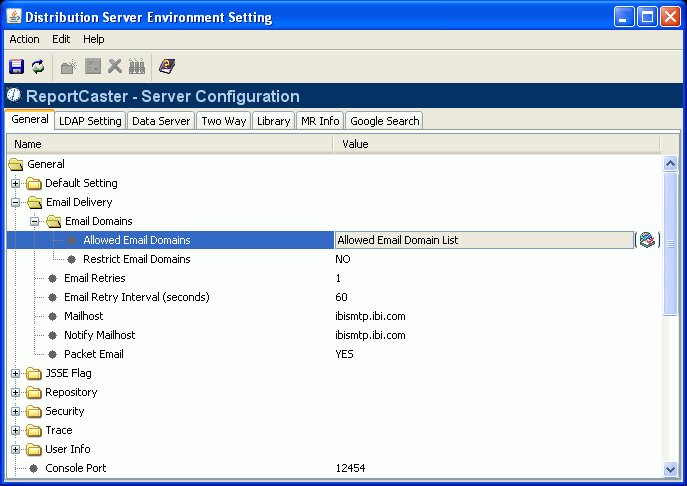
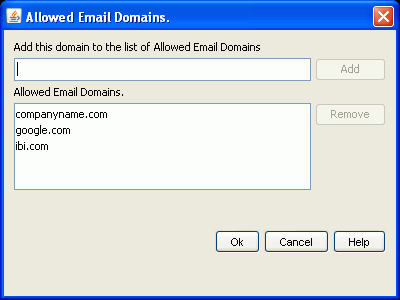
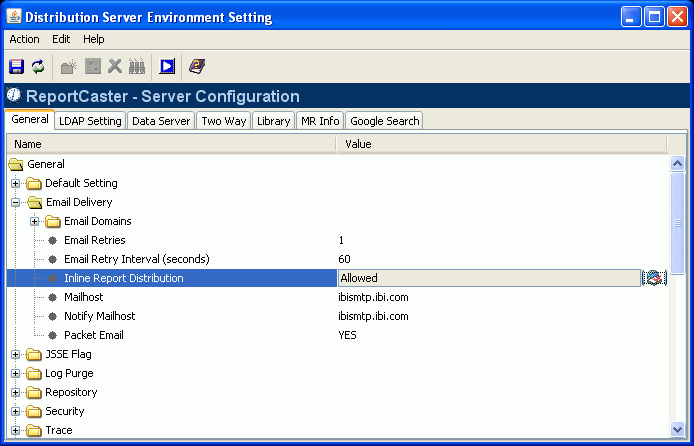
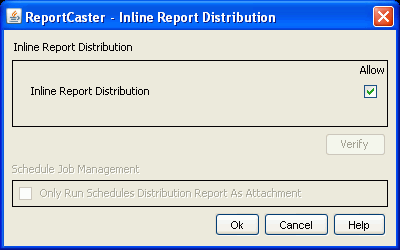
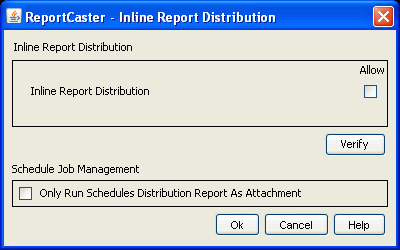
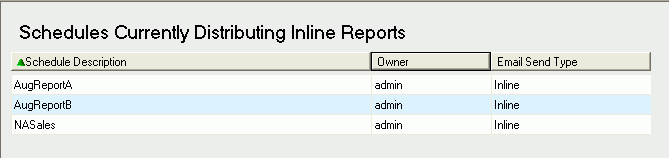
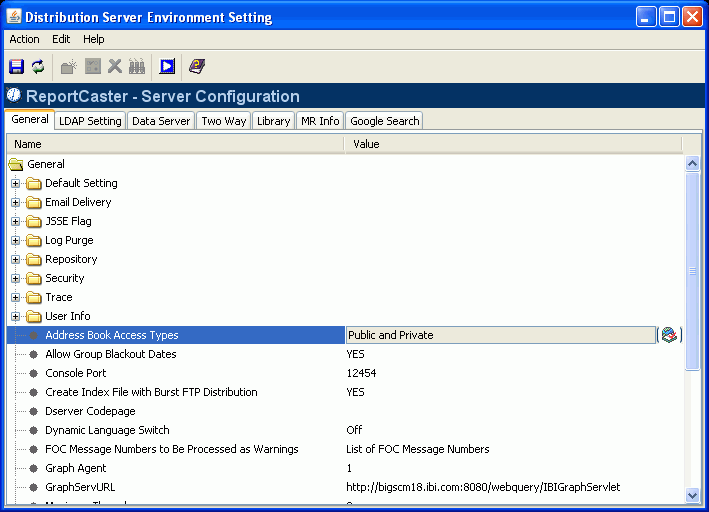
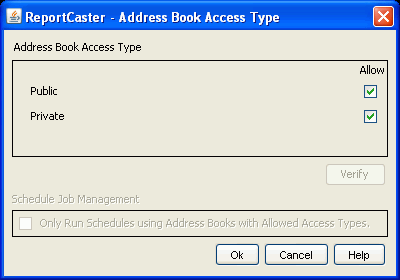
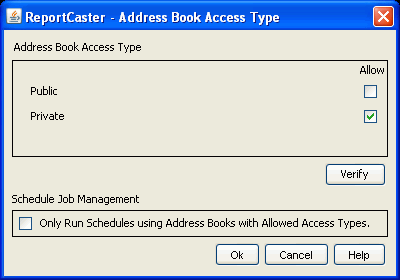
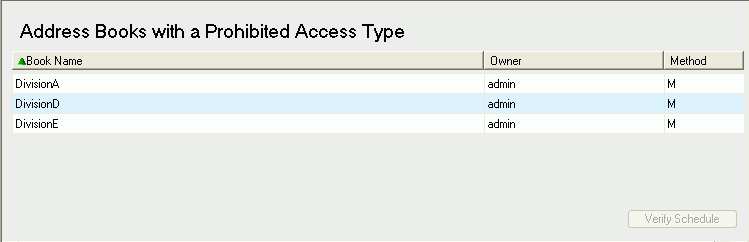
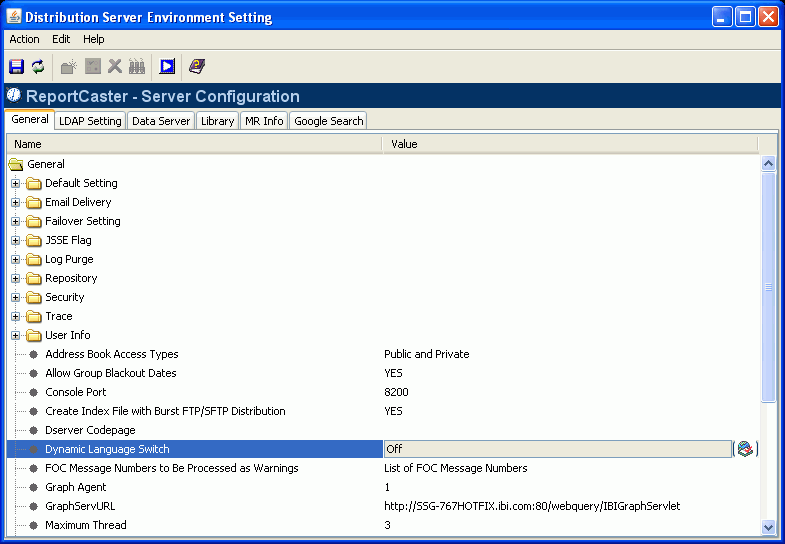
 to
enable the Dynamic Language Switch.
to
enable the Dynamic Language Switch.