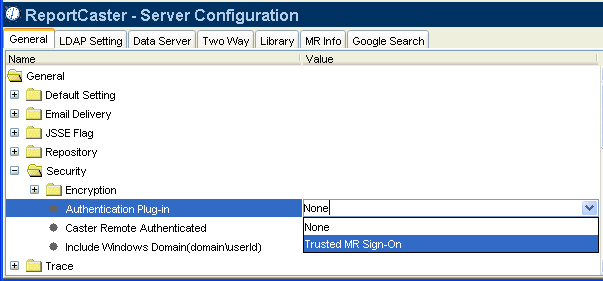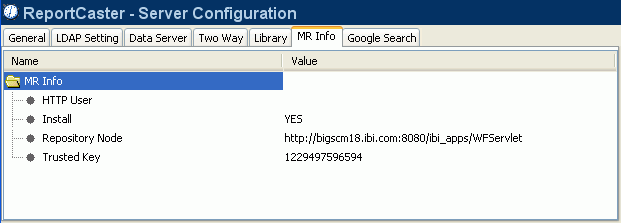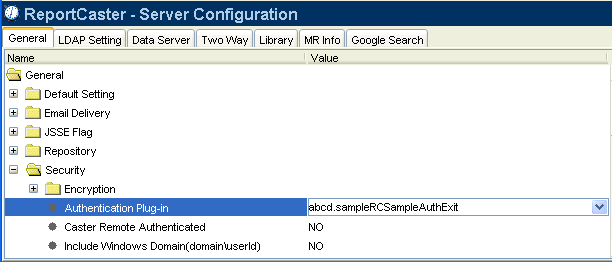When using a repository driver for Managed Reporting that performs external authentication, such as the Managed Reporting Realm Driver, you must set the Authentication Plug-in parameter in the ReportCaster Server Configuration tool to 'Trusted MR Sign-On'. Setting this value causes ReportCaster to make a trusted Managed Reporting sign-on on behalf of the user, instead of an explicit Managed Reporting sign-on with the user's ID and password.
-
Access
the ReportCaster Server Configuration tool in one of the following
ways:
- If you are on a Windows platform, you can access the configuration tool from the Start Programs menu by selecting Information Builders, ReportCaster 76, Distribution Server, Configuration, and then clicking Edit.
- When logged on to Managed Reporting as an administrator, click the clock icon. The ReportCaster Development and Administration Interface opens. From this interface, select the ReportCaster Server Configuration link.
- You can also
access ReportCaster independent of Managed Reporting by typing the
following URL:
http://hostname[:port]/rcaster/main/reportcaster.jsp
where:
- hostname[:port]
Is the host name and optional port number (specified only if you are not using the default port number) of the Application Server where the ReportCaster Web application is deployed.
- rcaster
Is the site-customized context root for the ReportCaster Web application deployed on your Application Server. rcaster is the default value.
In this case, since your user credentials have not been validated by Managed Reporting, you must type a valid ReportCaster administrator ID and password to log on to the ReportCaster Development and Administration Interface. From this interface, select the ReportCaster Server Configuration link.
The ReportCaster - Server Configuration window opens displaying the General tab.
- In the General tab, select the Security folder and locate the Authentication Plug-in setting. From the drop-down list, select Trusted MR Sign-On.
- Click the MR Info tab.
-
Verify
that the Trusted Key value matches the IBIMR_TRUSTED_KEY setting
in the cgivars.wfs file located in the \ibi\WebFOCUS76\client\wfc\etc directory.
When you perform an InstallShield installation on Windows or UNIX, and you install Managed Reporting and ReportCaster together, the Trusted Key value is populated automatically.
When ReportCaster and WebFOCUS are installed at different times or on different machines, you must populate the Trusted Key field in the ReportCaster Server Configuration tool with the IBIMR_TRUSTED_KEY parameter value in the cgivars.wfs file. For a procedure to update the trusted key, see How to Update the Trusted MR Sign-On Key.
- Click the Save icon, or select Save from the Action menu. A message appears asking for confirmation that you want to save the changes to the configuration file. Click Yes.
- Restart the ReportCaster Distribution Server.
- Reload the WebFOCUS and ReportCaster Web applications.
- After reloading the Web application(s), all users currently logged on must restart their sessions to obtain the current configuration information. Since the user's session does not have information cached pertaining to the ReportCaster configuration, the user interfaces must be restarted to obtain any updated information.
-
Go to
the directory that contains the cgivars.wfs file:
On UNIX and z/OS, the cgivars.wfs file is located in:
cd /ibi/WebFOCUS76/client/wfc/etc
On Windows, the cgivars.wfs file is located in:
cd \ibi\WebFOCUS76\client\wfc\etc
- Open the cgivars.wfs file and copy the IBIMR_TRUSTED_KEY variable value.
- Open the ReportCaster Server Configuration tool and click the MR Info tab.
- Paste the copied IBIMR_TRUSTED_KEY value into the Trusted Key field.
- Save the ReportCaster server configuration by selecting Save from the Action menu.
- Restart ReportCaster by selecting Restart from the Action menu or clicking the Restart icon in the toolbar.