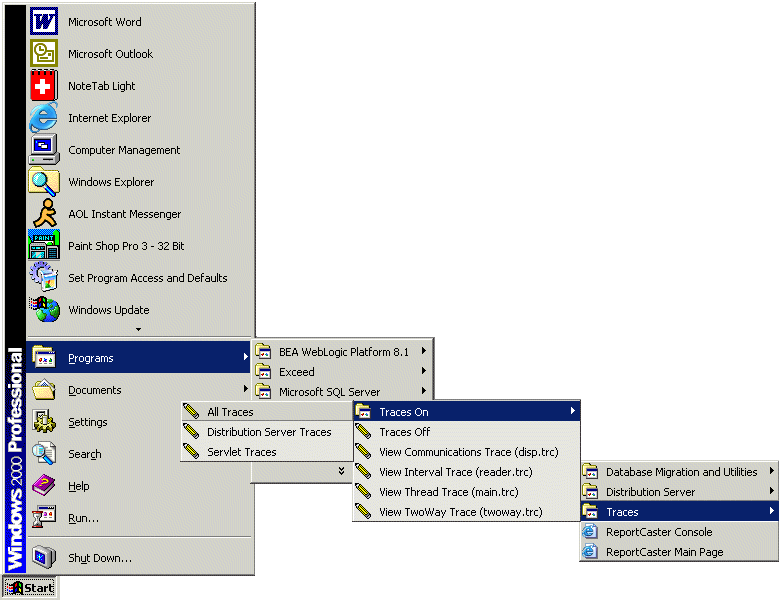WebFOCUS
Online Help > ReportCaster Development and Administration > ReportCaster Tracing > Enabling ReportCaster Tracing
Enabling ReportCaster Tracing
You can enable and disable ReportCaster tracing by selecting
various options (Trace Flag, Trace File, Report Trace, and Schedule
Trace) in the ReportCaster Server Configuration tool. For more information
about these tracing settings, see General Configuration Settings.
You can also enable and disable ReportCaster tracing outside
of the ReportCaster Server Configuration tool using a menu option
(Windows) or a shell script (UNIX and z/OS). When you select a tracing
option using a menu option or a shell script, the ReportCaster Server
Configuration tool is updated to reflect the new settings.
Procedure: How to Enable ReportCaster Tracing on Windows
-
From the
Programs menu, select Information Builders, ReportCaster 76, Configuration, Traces, and
then Traces On to display the possible trace
options:
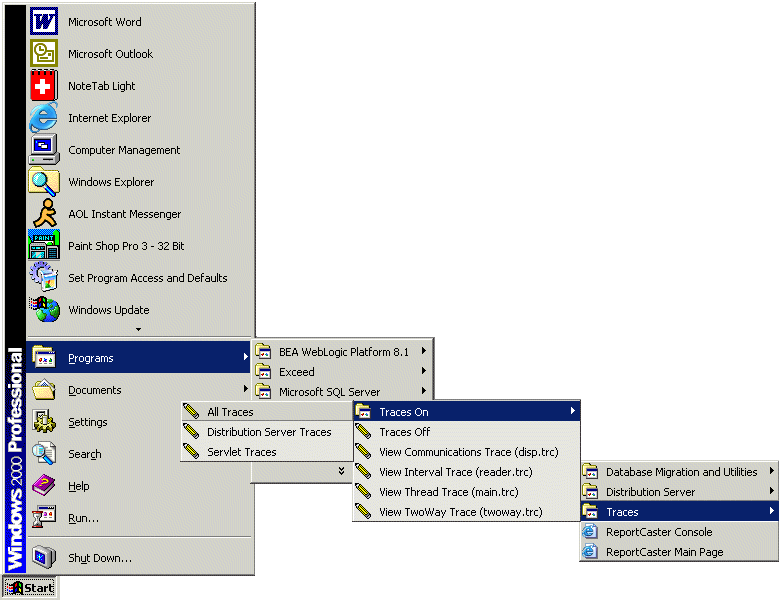
-
Select one of the following options:
-
All Traces - Enables Servlet tracing (see Servlet Tracing)
and Schedule tracing (see Schedule and Report Tracing).
-
Distribution Server Traces - Enables Schedule tracing (see Schedule and Report Tracing).
-
Servlet Traces - Enables Servlet tracing (see Servlet Tracing).
Procedure: How to Enable ReportCaster Tracing on UNIX or z/OS
-
From the /bin directory, type the following command:
./traces
-
The following menu options appear:
Select one of the following activities:
Default: 1
Please enter 1 for Turn traces on
2 for Turn traces off
Q to Quit
-
Type 1 to Turn traces on. The following
menu options appear:
Select trace option:
Default: 1
Please enter 1 for All
2 for Servlet Only
3 for Distribution Server Only
Q to Quit
-
Select one of the following options:
-
1 for All - Enables Servlet tracing (see Servlet Tracing)
and Schedule tracing (see Schedule and Report Tracing).
-
2 for Servlet Only - Enables Servlet tracing (see Servlet Tracing).
-
3 for Distribution Server Only - Enables Schedule tracing (see Schedule and Report Tracing).
-
Q to Quit - Exits the menu.