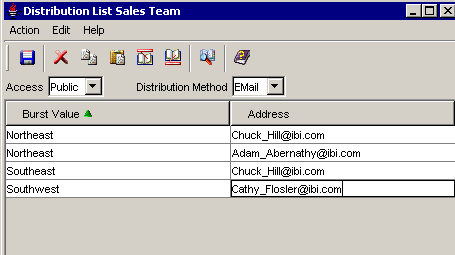
WebFOCUS Online Help > ReportCaster Development and Administration > Creating and Maintaining a List of Multiple Recipients > Bursting a Report
Reference: |
Instead of distributing an entire report, you can use the ReportCaster burst feature to break a report into sections to be distributed separately. Bursting enables you to target relevant sections of a report to individual users. Each report section is saved as a separate file.
WF Server Procedures, Standard Reports, and My Reports support bursting. If you are distributing a burst tabular report, the burst value is determined by the first BY field. If you are distributing a burst graph report, the burst value is determined by the second BY field. The burst value is automatically determined by the internal matrix, which is a memory area that stores each database field value and calculates values referenced by the TABLE or GRAPH request.
You can send several report sections to one recipient by specifying that recipient's destination (e-mail addresses, FTP files, or printers) for each section you want to send. You can send several report sections to one destination, or you can send one report section to several destinations. The burst values you specify in the Distribution List must exist in the data source you are reporting against. For information on using burst values, see Bursting Guidelines and Limitations When Creating a Task.
Note: If you want to burst a report, you must select the Enable Report Bursting check box when you create a Task within a schedule. The burst values specified in the Burst Value column in the Distribution List window are ignored unless the Task specifies to burst the report. For more information, see Creating and Maintaining a Schedule.
You can specify sort field burst values and destinations (e-mail addresses, FTP file names, or printers) when creating or editing a Distribution List. The following image shows burst values and the destination e-mail addresses specified in the Distribution List window.
Using the primary sort field values (Northeast, Southeast, and Southwest), each representative's e-mail address is associated with the relevant sales report data. Since Adam Abernathy needs only the data for the Northeast branch, the sort value Northeast is listed in the Burst Value column opposite his e-mail address in the Address column.
However, Chuck Hill works in both the Northeast and Southeast regions. Since he requires data for both regions, his e-mail address is listed in the Address column twice, next to a Burst Value column entry for each region.
Tip: You can specify multiple e-mail addresses on a single Address line. For details, see Specifying Multiple E-mail Addresses.
When distributing a burst report using FTP, consider the following:
To send burst output to a partitioned data set, specify an existing partitioned data set as Location and specify member names, without extensions, in the Distribution List File column. For example, highlevelqualilfier.location.file.
| WebFOCUS |