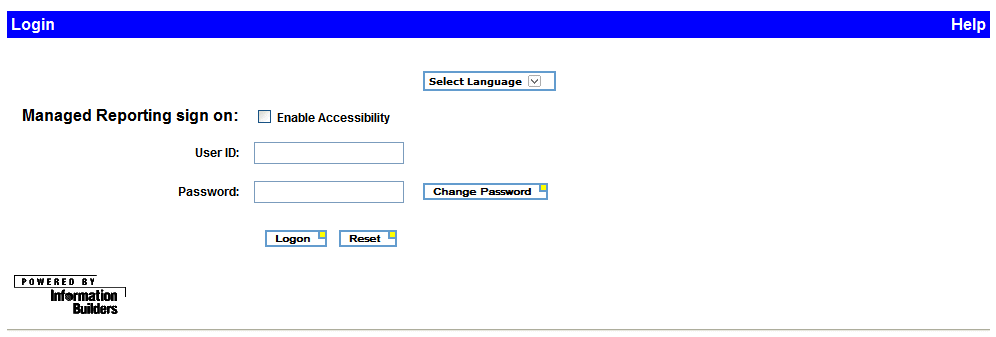
WebFOCUS Online Help > InfoAssist > Introducing and Launching InfoAssist > Launching InfoAssist
In this section: Reference: |
To access InfoAssist, log on to Dashboard and type valid Managed Reporting credentials on the Login page, which is shown in the following image.
Sites that use integrated single logon may use the following URL to access Dashboard directly, instead of using the Dashboard Login page.
http://hostname[:port]/wf_context_root/bid-login?
where:
Is the name of the host where the WebFOCUS Web application is deployed. Specify the optional port number only if you are not using the default port number.
Is the site-customized context root for the WebFOCUS Web application deployed on your application server. The default value is ibi_apps.
After you access Dashboard, there are multiple ways to launch InfoAssist from the Domain Tree, depending on your privileges. You can launch InfoAssist using the following methods.
The following image shows the right-click menu option for launching InfoAssist from the Standard Reports folder.
Note: If you create a Reporting Object with InfoAssist, the only tool available to open the Reporting Object will be InfoAssist. Power Painter, Report Assistant, Graph Assistant, and Advanced Graph Assistant will not display on the drop-down menu.
You can open existing procedures created with InfoAssist. When InfoAssist opens a query that you previously created, the query is opened using the last view that was displayed when you saved the query.
When you launch InfoAssist, a splash (start-up) screen is displayed. The splash screen displays the available options, as shown in the following image.
The available options are grouped into the following two sections.
When you change your options and click Set, the changed options will be effective in your next InfoAssist session. Close and relaunch the tool. You are returned to the splash screen unless the Show Splash Screen option was deselected and a Start Mode was selected. In that case, InfoAssist proceeds in the selected Start Mode.
Tip: You can suppress the splash screen by changing the default settings in the Options window.
Selecting a data source is the first step when you create a new report or chart. When the Open dialog box appears, select the desired data source and click OK, which closes the dialog box. You can also double-click a data source to open it and close the dialog box in one step. If the desired data source is not in the default directory, select a different directory using the Look in drop-down list.
The Open dialog box is shown in the following image.
InfoAssist also displays the Open dialog box when you save a query, select a drill-down procedure, or open a WebFOCUS StyleSheet, theme, or Cascading Style Sheet (CSS) file.
When you open a new procedure in InfoAssist, you are presented with the splash (start-up) screen. Selecting either Build a Report or Build a Chart displays the Open dialog box for selecting a data source. When you select a data source and click OK, the InfoAssist application window opens, as shown in the following image.
When using Internet Explorer to access InfoAssist, you must have the correct security settings to run the program properly. Automatic prompting for downloads must be enabled. For more information on changing your Internet Explorer security settings, please see your browser documentation.
| WebFOCUS |