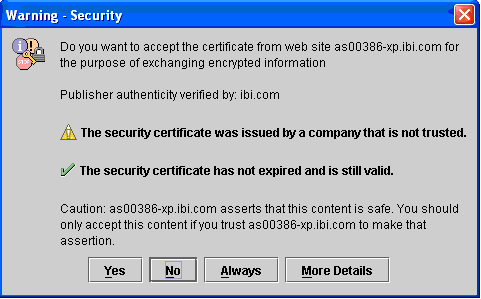WebFOCUS
Online Help > WebFOCUS Administration Console > WebFOCUS Encryption Features > Configuring WebFOCUS in an SSL Environment
Configuring WebFOCUS in an SSL Environment
In this section: Reference: |
The Secure Sockets Layer (SSL) is a protocol for managing
the confidentiality of data transmitted over the Internet. In order
to configure WebFOCUS for use with SSL, a certificate must be installed
for the Web server and enabled for SSL.
Some WebFOCUS components make internal calls to the Web server.
Depending on the application server you use, these components may
be able to make https (SSL) calls using the default certificate
provided by your application server. If your application server does
not provide a default certificate, or if you want to enhance performance
by minimizing the number of https calls, you can configure WebFOCUS
to make more efficient http calls by operating within the secure
environment established when the user connected to the Web using
SSL.
To configure ReportCaster to use http calls to the application
server:
- Go to the ReportCaster
Server configuration tool. On the MR Info tab, change the protocol,
host, and port specified in the Repository Node property to point
to the internal listener of your application server. Use localhost
if the ReportCaster Distribution Server resides on the same machine
as WebFOCUS. Otherwise, specify the host name of the application
server. This setting controls where the ReportCaster server-side
Java components go to retrieve information about Managed Reporting
reports available to schedule and where the ReportCaster Distribution
Server goes to retrieve the Managed Reporting reports at run time.
The
Default Library URL setting on the Library tab should remain pointed
to the Web server.
- Save and close
the ReportCaster Server configuration tool.
- Restart the
WebFOCUS and ReportCaster Web applications and the ReportCaster Distribution
Server.
Reference: ReportCaster in an SSL Environment
When
you open the ReportCaster Development and Administration interface,
you will be notified that an SSL certificate is being passed through to
the browser. Click Yes in order to continue
using the ReportCaster interface.
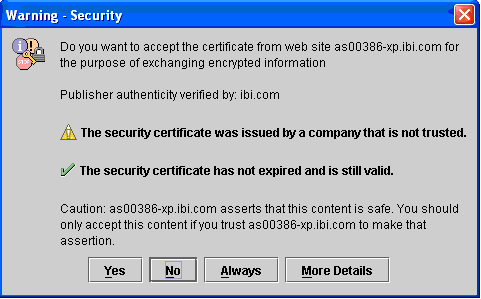
A
certificate is your public key. A public key is a value provided
by a third party (known as the Certificate Authority) as an encryption
key. The public key combines with a private key (derived from the
public key) to encrypt messages transmitted on the Internet.
Certificates
establish trust. If you trust a Certificate Authority, then you
trust all of its certificates. As shipped by Sun, the Java Development
Kit (JDK) trusts Verisign and Thawte.
Other trusted authorities
can be added to your JDK/JRE with the keytool utility that is shipped
with the JDK/JRE.
To configure WebFOCUS for use with SSL,
you must perform the following steps:
- Acquiring a
certificate for use with SSL.
- Using the keytool
utility to add additional trusted authorities.
- Registering
HTTPS support.
- Configuring
ReportCaster for use with SSL (ReportCaster only).
To acquire a certificate, you must create a certificate
request and deliver it to a Certificate Authority, who generates
the certificate. You must then install the certificate for a particular
Web server.
For more information about acquiring a certificate, see https://digitalid.verisign.com/server/help/hlpEnrollServer.htm.
Note: For testing purposes, a self-signed certificate
can be generated and used without using a third-party Certificate
Authority.
Registering a Self-Signed Certificate With the JVM
Note: You may skip this step if you have a trusted
certificate.
You can add trusted authorities to the Java installation used
by your WebFOCUS installation with the keytool utility that is shipped
with the JDK/JRE. By default, the keytool utility is located in
the $JAVA_HOME/bin directory. The default keystore is located in
the $JAVA_HOME/jre/lib/security directory.
Note: $JAVA_HOME is a UNIX environment variable. On Windows,
this is %JAVA_HOME%.
Procedure: How to Add a Self-Signed Certificate to the Keystore Using the KeyTool Utility on Windows
-
From the Command Prompt, navigate to the keytool utility directory,
as follows:
cd %JAVA_HOME%\bin
where:
-
%JAVA_HOME%
- Is an environment variable defined on the machine that specifies
the JDK or JRE installation directory. If this environment variable
is not defined on the machine, you must explicitly specify the path
to the Java installation directory.
-
Enter the following command at the prompt to import the trusted certificate
into the keystore:
keytool -importcert -alias alias_name -trustcacerts -file certificate_filename -keystore keystore_filename
where:
-
alias_name
- Is the name of the self-signed certificate alias in the keystore.
-
certificate_filename
- Is the name of the certificate you will be adding to the keystore.
For example, certnew.cer.
-
keystore_filename
- Is the name of the keystore. For example, cacerts.
Registering HTTPS Support
In order for WebFOCUS to request an HTTPS URL, a system
property must be set to register HTTPS support. Add the following
to the JVM options of your Application Server or servlet container:
-Djava.protocol.handler.pkgs=com.sun.net.ssl.internal.www.protocol
Configuring ReportCaster for Use With SSL
Note: If WebFOCUS and ReportCaster reside on
the same machine, you must still follow these steps to update two
sets of JREs.
The ReportCaster Development and Administration Interface uses
a Java™ application to configure ReportCaster for use with SSL.
To configure ReportCaster for use with SSL, perform the following
steps on each individual client machine:
- Acquire a certificate
for use with SSL. See Acquiring a Certificate.
- Use the keytool
utility to add additional trusted authorities. See Registering a Self-Signed Certificate With the JVM.
- Register HTTPS
support. See Registering HTTPS Support.
Alternatively, you can set the JSSE Caster
(enables the use of SSL on the ReportCaster Distribution Server)
and JSSE Servlet (enables the use of SSL on the ReportCaster servlets)
parameters to YES in the ReportCaster Server Configuration tool:
- From the ReportCaster
Development and Administration Interface, click ReportCaster
Server Configuration.
or
From the Start Programs
menu, select Information Builders, ReportCaster
76, Distribution Server, Configuration,
and then click Edit.
- The ReportCaster
Server Configuration tool opens displaying the General tab. Open
the JSSE Caster folder and then set the JSSE Caster and JSSE Servlet parameters
to YES.
- Access the
ReportCaster Server Configuration tool (see previous step) and click
the MR Info tab. Change the URL in the Repository Node parameter
so that it uses https instead of http.
- Click the Save icon,
or select Save from the Action menu. A message
appears asking for confirmation that you want to save the changes
to the configuration file.
- Click Yes to
save the changes, and then reload the ReportCaster Web application
and restart the ReportCaster Distribution Server.
Configuring ReportCaster Cookies for Use in SSL Environments
You can restrict the exchange of cookies to
only HTTPS sessions by configuring the IBI_COOKIE_SECURE parameter in the ReportCaster web application. By default, this parameter is set to No. To modify the IBI_COOKIE_SECURE setting, edit the install_drive:\ibi\WebFOCUS76\webapps\rcaster76\WEB-INF\web.xml file and update the parameter as follows:
<context-param>
<param-name>IBI_COOKIE_SECURE</param-name>
<param-value>YES</param-value>
</context-param>