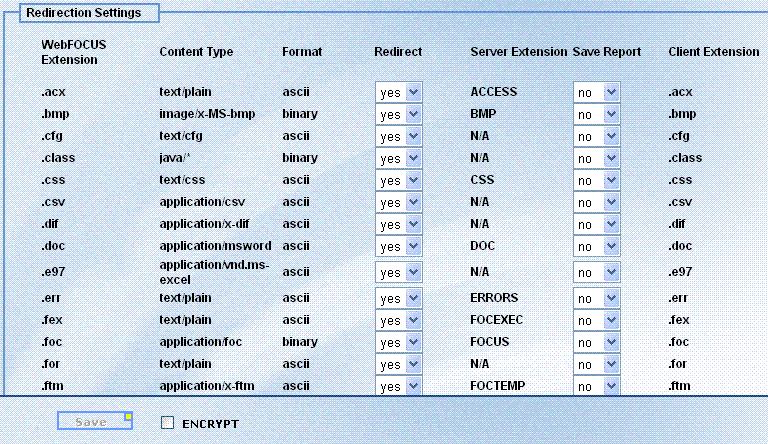
WebFOCUS Online Help > WebFOCUS Administration Console > Configuration Settings > Changing Redirection Settings
Reference: |
The mime.wfs file contains information about format types available with WebFOCUS. Setting the redirect column to yes for a specific extension enables redirection, which allows you to save report output in a temporary directory when a request is executed. Then, an HTTP call is made from the browser to retrieve the temporary stored output for display in the browser. If redirection is turned off (set to no), the report output displays in the browser immediately after the request is executed. The len value for the IBIWF_redirect setting stores report content in the temporary directory when it exceeds the buffer size and then sends the output to the browser without an additional HTTP call.
Note:
In Version 7 Release 6.7 and Version 7 Release 6.8, the WebFOCUS Administration Console does not have the option to encrypt the mime.wfs file and cannot display the information when mime.wfs is encrypted. This change is because of internal changes required to add SAVE AS functionality for the Save Report option in the Redirection Settings panel. As a result, the ENCRYPT check box was removed from the Redirection Settings panel, but was added back in Version 7 Release 6.9. To edit the Redirection Settings using the WebFOCUS Administration console, you must first manually decrypt the mime.wfs.
To access the redirect setting using the WebFOCUS Administration Console, click Configuration and then Redirection Settings.
In the Redirection Settings panel:
For example, specifying ON TABLE PCHOLD AS MYREPORT FORMAT PDF in a request and setting Save Report to yes for the .pdf extension enables a user to open or save the output as MYREPORT.pdf. The AS name specified is returned to the browser in uppercase. If Save Report is set to yes and no AS name is specified in the request, a random filename is generated.
Important: You must do the following to utilize Save Report functionality for WebFOCUS GRAPH requests (specified with a PNG, SVG, GIF, JPEG, or JPG format in the procedure):
Running a server-side GRAPH request creates an HTM file that contains a link to the actual graph output, which is stored as a temporary image file with a .jpeg, .jpg, .gif, .svg, or .png extension.
The following describes different product behaviors when utilizing Redirect and Save Report functionality with EXCEL and EXL2K report formats:
Note: In WebFOCUS 7 Release 6.10, the EXL2K Pivot format uses the SET WEBARCHIVE=ON command by default and therefore does not need to be added to the report procedure.
Otherwise, an error message displays with the xml file for the pivot table specifying that there are problems loading the file. You can click OK to load the report, but when accessing the pivot table in the report the following error message displays:
The PivotTable Report is not valid.
To create multiple worksheets in Microsoft Excel, set the Save Report option to yes for following WebFOCUS extensions:
Note: When the Save Report option is set to yes, it is recommended that you use the AS command for each request so that each report output contains an assigned name. If the AS command is not specified, the name of the report output is randomly generated.
Setting the Save Report option to yes allows users to compare the output of multiple worksheets simultaneously. By default, a new Excel session opens in a separate Excel window. This behavior may be different for users who expect Excel to start as a Web browser plug-in. However, users can select the different view options available under the Windows menu in Microsoft Excel to see the different report outputs in the same window pane.
| WebFOCUS |