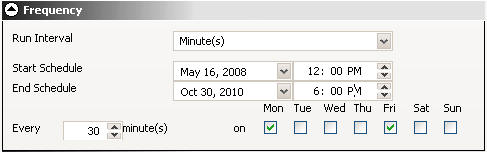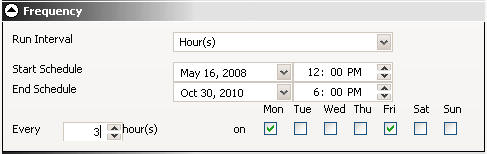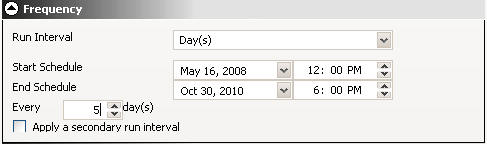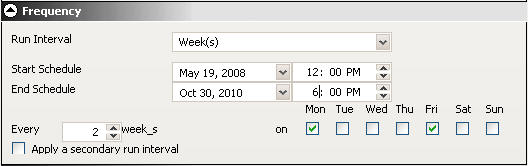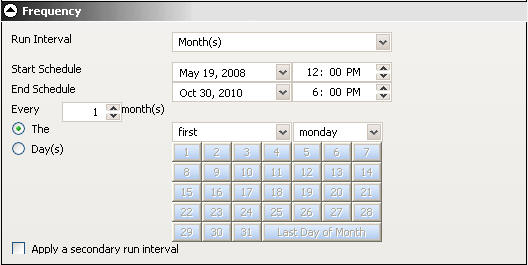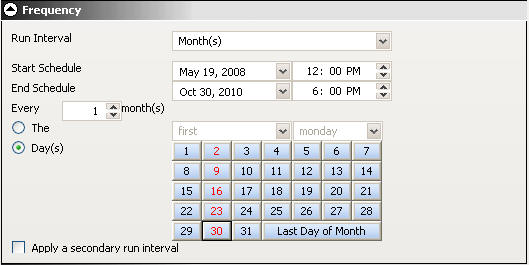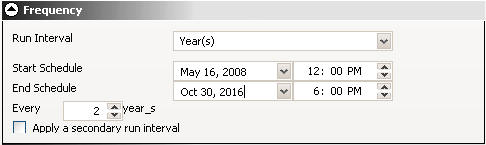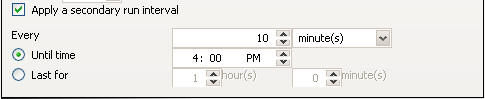WebFOCUS
Online Help > ReportCaster Development and Administration > Using the Single Page Scheduling Tool > Frequency Options
You can schedule a report to run just once or repeatedly,
for example, twice a week or the last Thursday of every month. This
section describes the options available in the Scheduling Tool Frequency
section when the schedule is set to the following run intervals:
- Once
- Minute(s)
- Hour(s)
- Day(s)
- Week(s)
- Month(s)
- Year(s)
Note: ReportCaster Administrators can define dates on
which schedules cannot run or be set to run. These are known as
schedule blackout dates.
The Once option in the Run Interval drop-down list sets
the job to execute immediately. You can modify the date or time
if you do not want the schedule to run immediately. You can specify
the date and time you want the schedule to run using the Start Schedule
options, as shown in the following image.

To select a date, choose a date from the drop-down date calendar.
To select a time, select either the hour or minutes and use the
up and down arrows to increase or decrease the value.
The Minute(s) option in the Run Interval drop-down list,
sets the schedule to run every n minutes.
In the Every minute(s) field, type or select the minutes interval
(1 to 59), check the days of the week on which you want to run the
schedule, and select the Start Schedule and End Schedule date and
time to define the time period in which the schedule will run. For example,
the following schedule will run every 30 minutes on Mondays and
Fridays beginning at noon May 16, 2008 and ending 6:00 PM October
30, 2010.
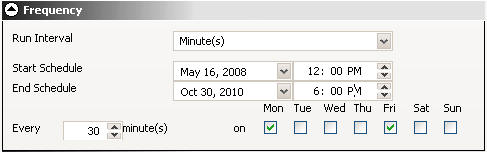
Tip: Selecting this option may affect system performance
if you choose to run the schedule every 5 minutes or less. We recommend
specifying a minimum of 30 minutes. The minute interval option is
primarily useful for alert schedules.
The Hour(s) option in the Run
Interval drop-down list, sets the schedule to run every n hours.
In the Every hour(s) field, type or select the hours interval
(1 to 24), check the days of the week on which you want to run the
schedule, and select the Start Schedule and End Schedule date and
time to define the time period in which the schedule will run. For example,
the schedule shown in the following image will run every 3 hours
on Mondays and Fridays beginning at noon May 16, 2008 and ending
6:00 PM October 30, 2010.
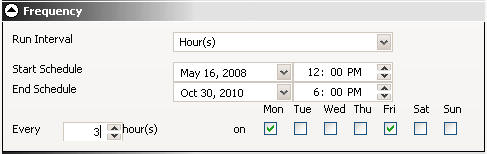
The Day(s) option in the Run
Interval drop-down list, sets the schedule to run every n days.
In the Every day(s) field, type or select the days interval to run
the schedule and select the Start Schedule and End Schedule date
and time to define the time period in which the schedule will run.
For example, the schedule shown in the following image will run
every 5 days beginning at noon May 16, 2008 and ending 6:00 PM October 30,
2010.
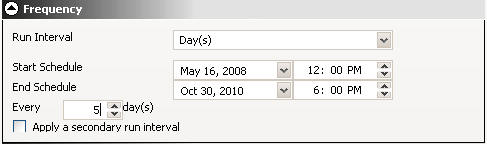
You can also set a secondary run interval. For information about
this setting, see Applying a Secondary Run Interval.
The Week(s) option in the Run
Interval drop-down list, sets the schedule to run every n weeks.
In the Every week(s) field, type or select the weekly interval
to run the schedule, check the days of the week on which you want
to run the schedule, and select the Start Schedule and End Schedule
date and time to define the time period in which the schedule will
run. The following schedule will run every two weeks on both Monday
and Friday beginning at noon May 16, 2008 and ending 6:00 PM October
30, 2010.
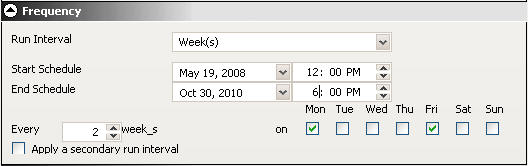
Important: When selecting the Week(s) interval, set the
Start Schedule to the date of the first day (current or future)
of the week you want the schedule to run. If you select the current
date, then you must make sure that the Start Schedule time is later
than the current time when you save the schedule. If the Start Schedule
time is less than or equal to the current time, the calculation
for the next run time results in the schedule not running on the
current date.
You can also set a secondary run interval. For information about
this setting, see Applying a Secondary Run Interval.
The Month(s) option in the Run
Interval drop-down list, sets the schedule to run every n months.
You can then refine the monthly interval with one of the following
options. Note that these options are mutually exclusive.
- Every
first, second, third, fourth, or last n day of the week (where n is
Monday, Tuesday, Wednesday, Thursday, Friday, Saturday, or Sunday)
every n months.
- Specific days
every n months.
Also select the Start Schedule and End Schedule date and time
to define the time period in which the schedule will run. The following
image shows a schedule set to run on the first Monday of every month
beginning at noon May 16, 2008 and ending 6:00 PM October 30, 2010.
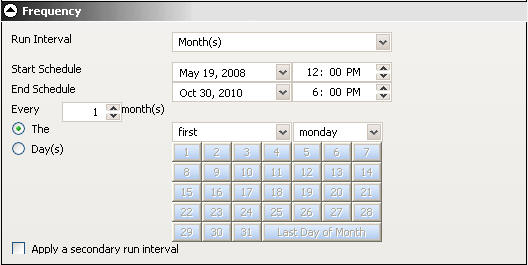
The following image shows a schedule set to run on the 2nd, 9th,
16th, 23rd, and 30th of every month, regardless of the day of the
week those dates fall on.
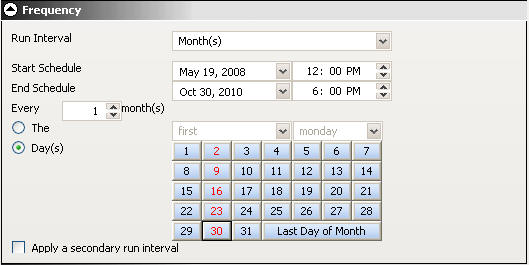
You can also select the Last Day of the Month option
at the end of the calendar to run the schedule on the last day of
the month.
Note: When selecting the Month(s) interval, set the Start
Schedule to the date of the first day (current or future) of the
month you want the schedule to run. If you select the current date,
then you must make sure that the Start Schedule time is later than the
current time when you save the schedule. If the Start Schedule time
is less than or equal to the current time, the calculation for the
next run time results in the schedule not running on the current
date.
You can also set a secondary run interval. For information about
this setting, see Applying a Secondary Run Interval.
The Year(s) option in the Run Interval drop-down list,
sets the schedule to run every n years during a specific
time period. The following image shows a schedule set to run every
2 years beginning at noon May 16, 2008 and ending 6:00 PM October
30, 2010.
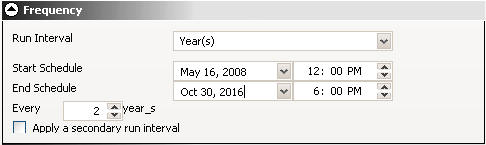
You can also set a secondary run interval. For information about
this setting, see Applying a Secondary Run Interval.
Applying a Secondary Run Interval
The Apply secondary run interval option allows you to
create a secondary run interval within the day the schedule runs.
You can apply the secondary run interval every n minutes
or hours for a specified number of hours and minutes or until a
specified time. This option is available for schedules that run
every day(s), week(s), month(s), or year(s).
The secondary run interval will not be validated when the schedule
is created. Instead, validation is performed every time the schedule's
next run time is calculated when running within the secondary run
interval. The secondary run interval cannot exceed the next run time
for the primary run interval. For example, a daily schedule cannot
have a secondary run interval greater than Every 1 day(s). If a
secondary run interval is scheduled to run after the schedule's
next primary run interval, the secondary run interval is stopped
and an error message appears. This error message is also written
to the log file.
When you select Apply a secondary run
interval, the options related to this setting appear in the Frequency
section. The following image shows an example of set secondary run
interval options.
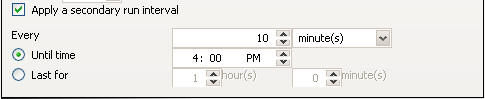
The Apply secondary run interval options
are:
-
Every n [minutes|hours]. Applies
the secondary run interval every n minutes or hours (in this
example every 10 minutes) within the day the schedule runs.
-
Until Time. The time up until
which the secondary run interval will be applied. In this example,
the schedule will be rerun every 10 minutes until 4:00 P.M.
-
Lasts for n hour(s) n minute(s). The
duration, specified in hours and minutes, during which the secondary
run interval will be applied. This option and the Until time option
are mutually exclusive, so, in this example, this option is inactive.