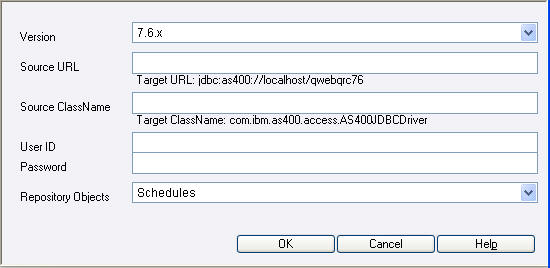Use the following procedure to set or change the connection properties to the source ReportCaster Repository.
-
If the Change Management Source Properties window is not already
open, click Source Properties in the Change Management
interface.
The ReportCaster Change Management Source Properties window automatically displays the target Repository information and if previously saved, the source Repository information. The following image is an example of the Source Properties window that opens when using the Change Management interface for the first time from the target environment.
Information about the ReportCaster Repository you are currently logged into (Target URL and Target Class Name) automatically displays in the Source Properties window. Once you save the source Repository information (Source URL, Source Class Name, User ID, and Password) you will enter in this procedure, that will also be displayed whenever you open the Source Properties window.
-
From
the Version drop-down list, select the release version of the source ReportCaster Repository data.
Note: Currently, the only available release version is 7.6.x.
- In the Source URL field, type the URL to the source ReportCaster Repository.
- In the Source ClassName field, type the name of the Java class to connect to the ReportCaster database.
-
Click OK.
The connection properties are saved and you can now work in the Change Management interface.