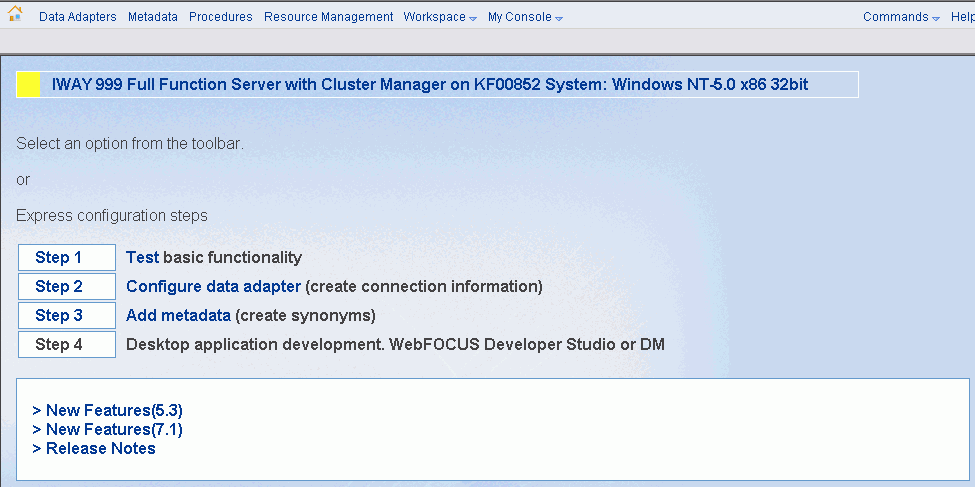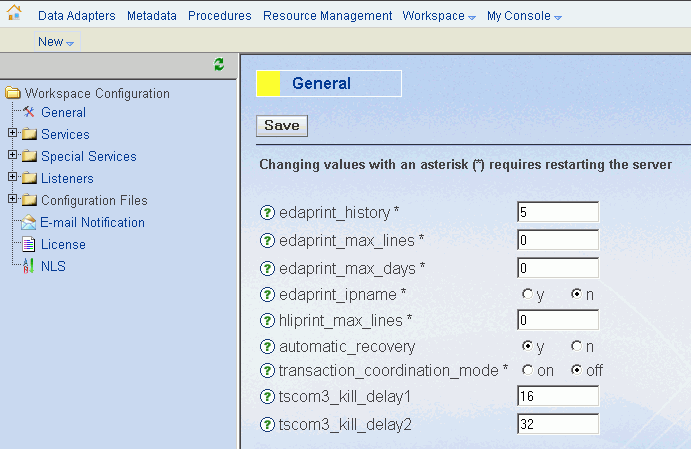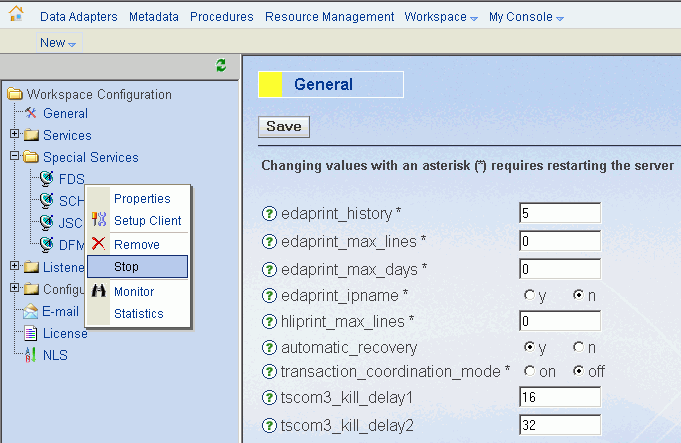Windows and UNIX-based WebFOCUS Reporting Servers may be stopped from the command line or from the Workspace Manager Web Console.
Windows-based systems. From the Windows command line, issue the following command
drive:\ibi\srv76\wfs\bin\edastart -stopsu edaconf/bin/edastart -stopsu
where:
- drive
-
Is the drive where your WebFOCUS Reporting Server configuration is located.
UNIX-based systems. From the UNIX command line, issue the following command
edaconf/bin/edastart -stopsu
where:
- edaconf
Is the location of your WebFOCUS Reporting Server configuration. The default value is /home/ibi/srv76/wfs.
Note: You can restart the FDS by substituting -startsu for -stopsu in the command.
For both Windows and UNIX-based systems, perform the following steps:
- To use the Web Console, open a Web browser and point it to the HTTP port on the host machine where the WebFOCUS Reporting Server is running. Your WebFOCUS Reporting Server must be running in order for you to use the Web Console.
-
If you
are running your server with security on, you must type the WebFOCUS
Reporting Server Administrator user ID and password. If you are
running your sever with security off, you may type any valid operating
system user ID and password.
The Web Console opens.
-
Select Workspace from
the menu bar, then select Configuration from
the drop-down menu.
The Workspace Configuration window opens displaying the General pane.
- In the Workspace Configuration navigation pane, under the Special Services folder, click FDS and then select Stop from the drop-down menu.
Note: You can restart the FDS from the Web Console by repeating these steps and selecting Start instead of Stop from the drop-down menu.