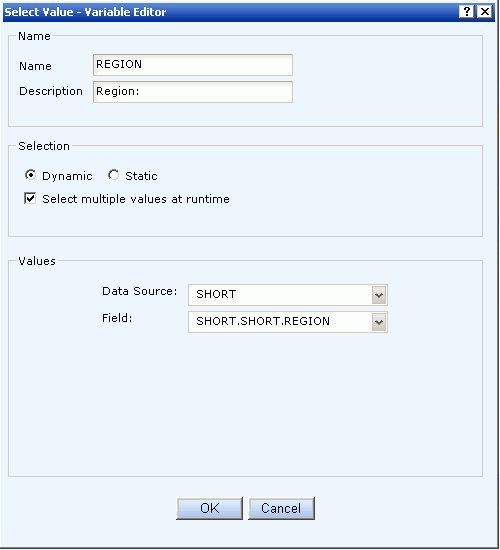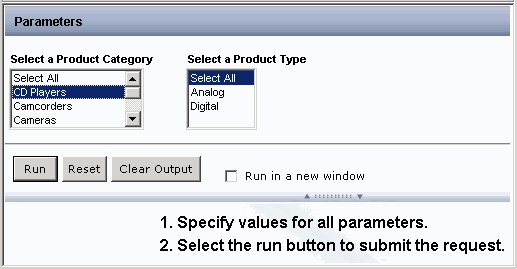- From the Selection Criteria palette, create a WHERE statement.
-
Click the Select Value button.
The Select Value dialog box opens.
-
From the Select Value dialog box, select Parameters and
click the Edit Parameter Properties button.
The Variable Editor dialog box opens.
-
In the Variable Editor dialog box, verify the Name and Description
fields, which are automatically populated based on the field you
selected to create the WHERE statement.
You can edit the populated values as needed.
-
Choose from the following Selection
options:
-
Dynamic. This
is the default option. The Data Source and Field values are selected
automatically based on the field used to create the WHERE statement
and can be changed as needed.
Note: When working with a Reporting Object, you can only select fields from data sources that the Reporting Object is defined to access.
- Static. Select the Constant or Value option. For Constant, enter one or more values. For the Value option, all of the values for the selected field appear in the Value list box. Move the values you want to the Multiple Values Entered list box using the plus button.
For either the Dynamic or Static option, you can select the Select multiple values at runtime check box to provide more than one value to the report from the auto prompt page. In addition, the user will be able to select all values from the values list.
-
Dynamic. This
is the default option. The Data Source and Field values are selected
automatically based on the field used to create the WHERE statement
and can be changed as needed.
-
Click OK to exit the Variable Editor.
The parameter is added to the Select Value dialog box.
- Click OK to close the Select Value dialog box.
-
Click Run from the File menu in Power Painter.
The Auto Prompting facility appears.