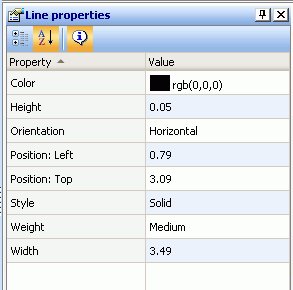-
Select the Line button from
the Toolbox palette and drag it onto the canvas.
or
Select Line from the Insert menu.
The line object is added to the canvas as a positioned horizontal line.
Note: To insert a vertical line, use the Line properties palette to change the orientation to vertical.
- You can select the line object to view or edit the properties for the line in the Line properties palette.
- Select Save from the File menu to save the line.