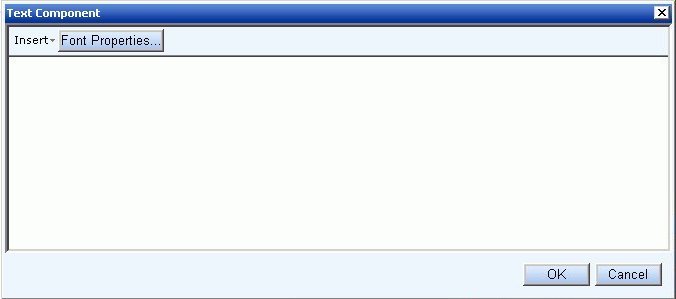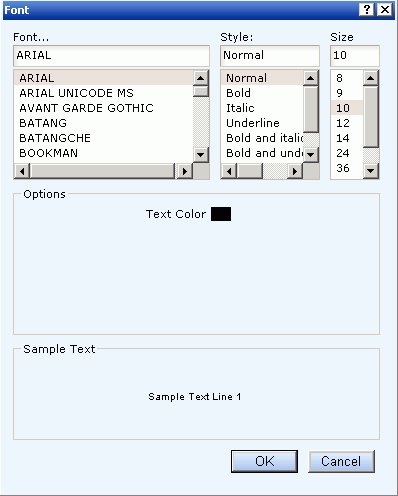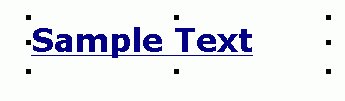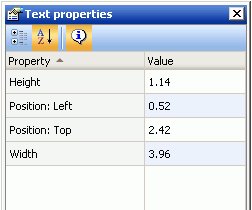-
Select the Text button from
the Toolbox palette and drag it onto the canvas.
or
Select Text from the Insert menu.
The Text Component dialog box appears on the canvas.
- Manually type text into the text box area to use the default font.
-
Click the Font Properties button to
open the Font dialog box.
You can customize the font, style, size, and text color of the text.
- Click OK to close the Font dialog box.
-
Click OK to
close the dialog box.
The text is inserted into the canvas.
- You can select the text object to view or edit the properties for the text in the Text properties palette.
- Select Save from the File menu to save the text.