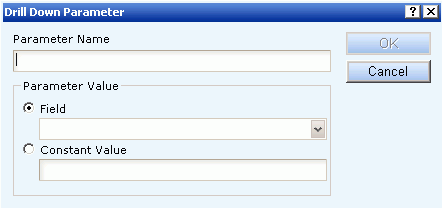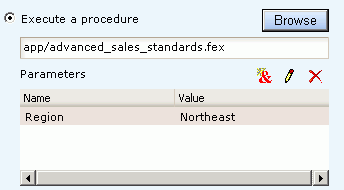WebFOCUS
Online Help > Creating Charts With Graph Tools > Creating Graphs With Advanced Graph Assistant > Linking Graphs to Other Resources
Linking Graphs to Other Resources
To drill down to a more detailed level of information
in a graph, you can link a procedure (FOCEXEC) or a URL to one or
more values in your graph. When you run your graph, the selected
values become "hot spots" that invoke the underlying procedure or
URL.
Procedure: How to Link a Graph to Other Resources
-
Click
the Data selection tab.
-
Click
the Available Fields tab below the Data selection
pane.
-
Select
the Y-axis field from which you want to drill down.
-
Click
the Value column to the right of where drill down is listed in the
Property column of the Field Properties pane.
A browse button (...) appears in place of the space you
just clicked.
-
Click
the browse button.
The Drill Down dialog box opens, as shown in the following
image.
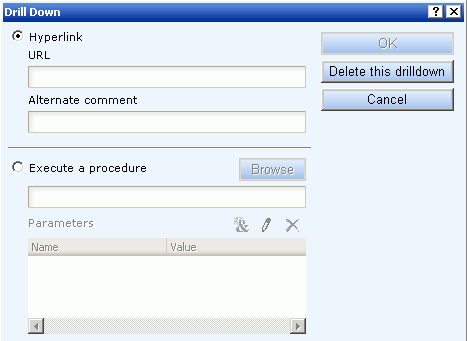
-
If you
are linking your graph to a:
- URL, type a
URL in the URL text box and make sure you add http://, https://,
or ftp:// to the beginning, depending on the type of URL. If you
do not want the URL to appear when a user moves the mouse over a
link in the graph, you can enter different text in the Alternate
comment text box.
- Procedure,
click the Browse button next to Execute a
procedure, then select a procedure from the hierarchy tree in the
dialog box that opens.
-
Use
the Add button to add any parameters. For
details, see Creating Parameters.
-
Click OK.
Note: You
can disable a drill down by clicking the Delete this drill down
button in the Drill Down dialog box.
Parameters enable you to specify criteria and conditions
for the associated (drill down) report. By defining parameters,
you can control the amount and type of information to retrieve when
you click on a hot spot.
Note: To avoid conflicts, do not name variables beginning
with Date, IBI, or WF, as variables beginning with these values
are reserved for Information Builders use.
Procedure: How to Create a Parameter in the Main and Drill Down Procedures
-
When
linking a graph to a drill down procedure, in the Drill Down dialog
box that opens, select the Execute a procedure option.
-
Click
the Browse button and select a procedure,
or type the name of a procedure in the text box below the Execute
a procedure option.
-
Click
the Add Parameter
 button.
button.
The Parameter Name dialog box opens, as shown in the following
image.
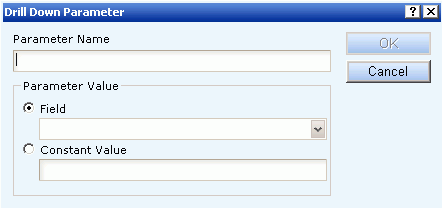
-
In the Parameter Name text box, enter
the name of the parameter you created in the drill-down procedure.
Note: When
passing parameters to a drill-down procedure, you must use local
variables (&variables). Global variables (&&variables)
cannot be used as drill-down parameters. Also, it is not necessary
to type an ampersand (&) before the parameter name. This will create
a global variable that cannot be used as a drill-down parameter.
-
When
you pass the parameter to the drill-down procedure, you must set
a value for it in the parameter name dialog box. If you select:
-
Field. The
parameter will be set to the corresponding value of the object the
user drills down on in the specified field.
-
Constant value. The
parameter is set to the specified value.
Note: If
the drill down report contains a -DEFAULTS statement that sets a
default value to the same variable passed from the main report,
the variable value passed down overwrites the -DEFAULTS statement
in the target procedure.
-
After
you supply a value, click OK to return to
the Drill Down dialog box. The parameter is added to the Parameters
list box, as shown in the following image.
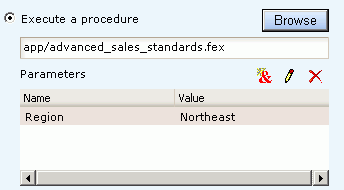
-
Click OK to
close the Drill Down dialog box.
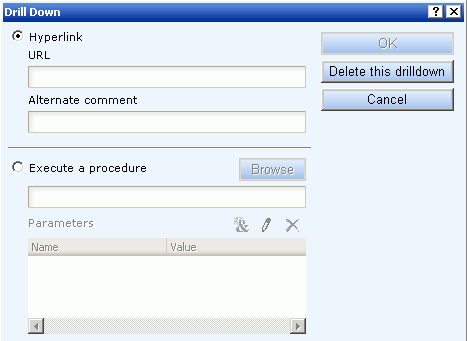
 button.
button.