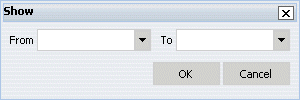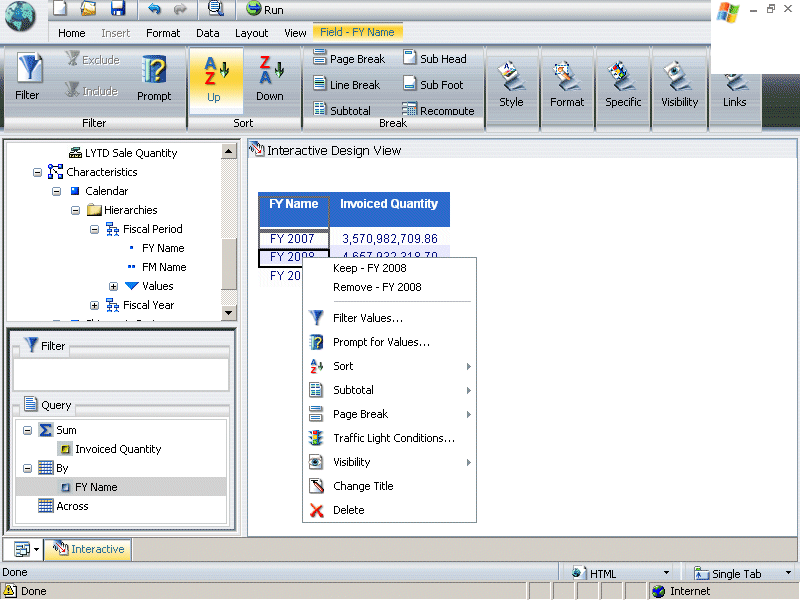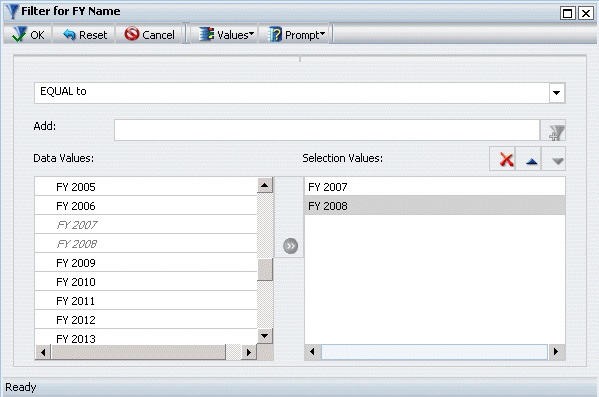WebFOCUS
Online Help > InfoAssist > Hierarchical Reporting in InfoAssist
> Selecting Records in a Hierarchy
Selecting Records in a Hierarchy
In this section: How to: Reference: |
You can select records for level hierarchies using
Where statements.
If you are reporting with a parent/child hierarchy you can display
specific members of a hierarchy using a When condition. In addition,
you can use a Show command to specify the data to show in the report
output relative to the hierarchy members selected in the When condition.
If there is no When condition, the Show command is applied to the
root node of the hierarchy.
Procedure: How to Select Data in a Parent/Child Hierarchy
-
Right-click a Hierarchy sort field and select Filter
Values from the context menu.
The Filter tool opens. The hierarchy you are
working with is automatically selected. To retrieve a list of values, click the Values button
on the Filter toolbar. You can only create a When expression
with fields in a hierarchy. Characteristics, properties, or measures cannot
be used.
-
Create
an expression.
Procedure: How to Show a Range of Data in a Parent/Child Hierarchy
-
Right-click a Hierarchy sort field and select Show from
the context menu.
The Show dialog
box opens.
-
In the
From and To drop-down
lists, select your From and/or To options. These specify the
range of values in the hierarchy that you want to show in the report
output.
-
Click OK.
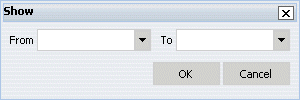
-
From
-
Select either TOP or a level number. TOP specifies that measure
values for the ancestors of the selected node to the root node appear
in the report.
-
To
-
Select either BOTTOM or a level number. BOTTOM specifies
that measure values for the descendants of the selected node up
to the leaf nodes of the hierarchy appear in the report.
Context Menu Options for Cubes in Interactive View
If Data From Source is selected
in the InfoAssist Control Panel, Interactive view displays the actual
report output as you drag measures and characteristics onto the
screen. You can then adjust which characteristic values display
on the output. Right click on a value to open the following context
menu:
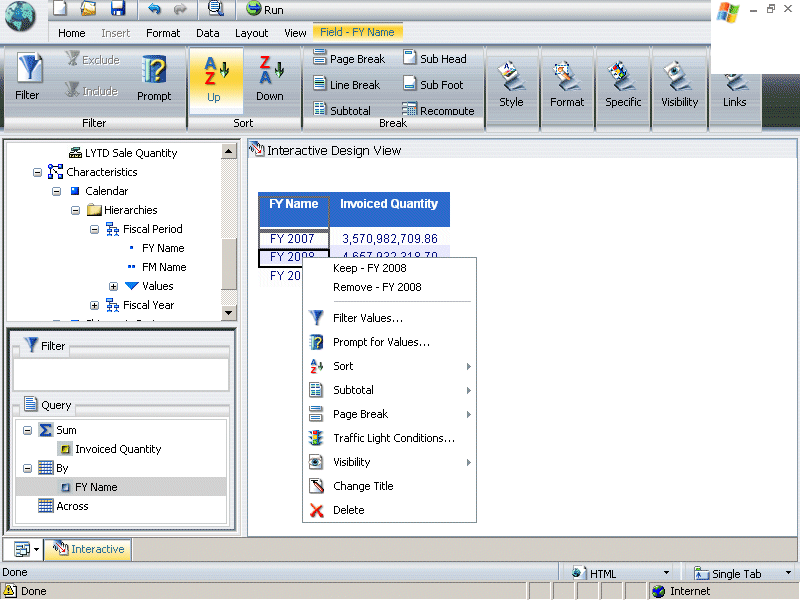
- The top
option on the context menu (Keep - value) keeps
the value and removes all of the other values from the report output.
You can then select additional subcategories to display on the report
for that selected value.
- The second
option on the context menu (Remove - value) removes
that value and leaves all of the other values on the output. You
can then select additional subcategories to display on the report
for the remaining values.
- The third
option on the context menu (Filter Values) opens a specialized version
of the Filter Values dialog box:
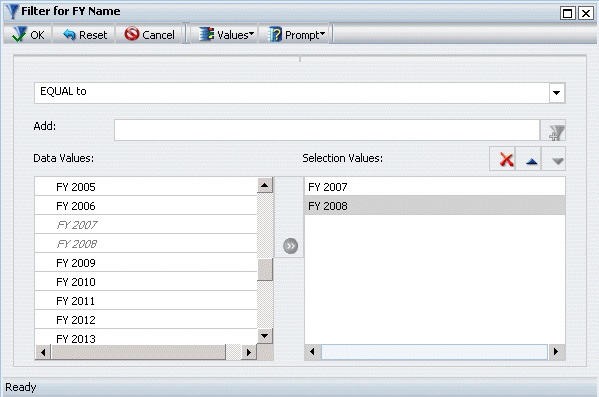
The values from the data
source are preloaded into the Data Values pane. You can then multi-select
the values you want to keep on the report. To do so, select each
value you want and click the arrow between the two panes to move
it to the Selection Values pane. Note that the only operators available
in this version of the Filter dialog box are EQUAL to and NOT
EQUAL to. When you click OK,
only the values you selected display on the report output.
Note: If
you want to retrieve the values you deleted, click the Undo button
on the InfoAssist Quick Access toolbar.