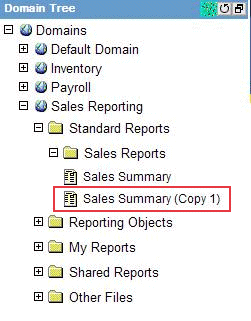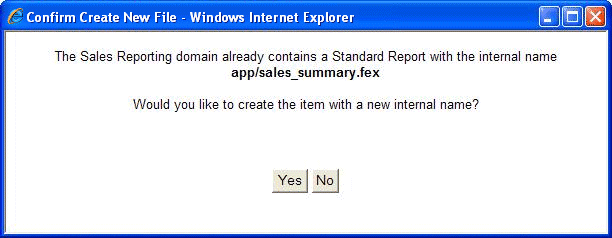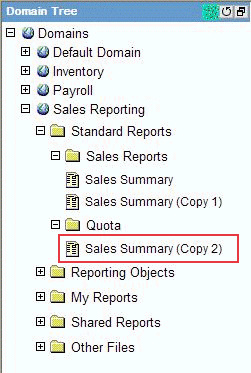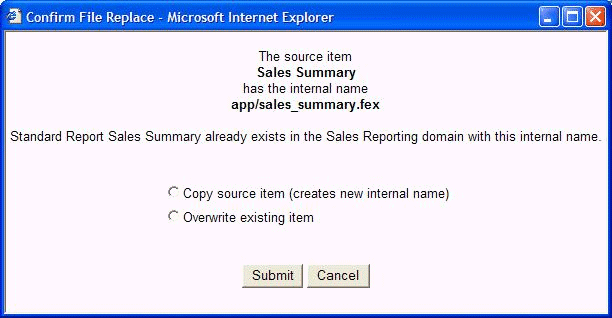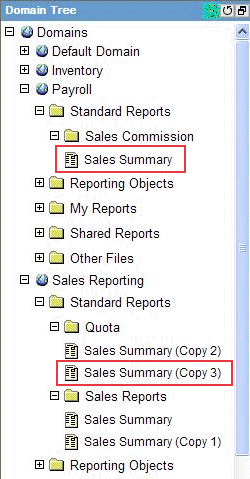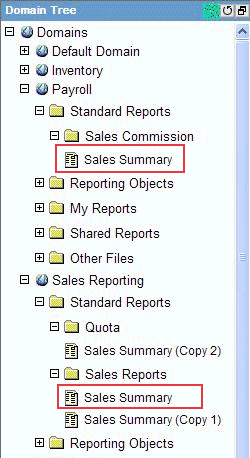Copying a file within a domain to the same folder.
There is no prompt. Because it is within the same folder, Managed Reporting assumes you want to make a copy. A copy number is appended to the name of the copied file and Managed Reporting creates a new internal name for this file.
For example, when you copy and paste a file named Sales Summary within the same folder, the copy appears in the Dashboard tree as Sales Summary (Copy 1), as shown in the following image. The new internal name is sales_summary_copy_1.fex.
Copying a file within a domain to a different folder.
The Confirm Create New File dialog box, shown in the following image, opens.
This dialog box notifies you that the internal name already exists in the domain and asks you to confirm that you want to make a copy of the source file with a new internal name.
If you confirm the copy, a copy number is appended to the name of the copied file, as shown in the following image, and Managed Reporting creates a new internal name for this file.
Copying a file to a different domain.
If the internal name and the user-specified name for the file do not exist in the destination domain, then the file is simply copied to the domain. If the internal name already exists in the destination domain, then the Confirm File Replace dialog box, shown in the following image, opens.
This dialog box informs you that the source file internal name already exists in the destination location and gives you the option to:
- Copy the source item and create a new internal name. A copy number is appended to the name of the copied file, as shown in the following image, and Managed Reporting creates a new internal name for this file.
- Overwrite the existing item. This option takes the contents and properties (including the file name) of the source item and overwrites the file with the same internal name in the destination location. If the copied file name exists in the destination location, then a copy number is appended to the copied file name. The folder that contains the overwritten file is then refreshed and expanded. The following image shows the Sales Summary file copied from the Payroll domain to the Sales Reporting domain as an overwritten file.
Note: After pasting a file, you can change the name that displays in the Managed Reporting tree of the user interface using the Properties option. This does not change the internal name (filename.ext) of the file.