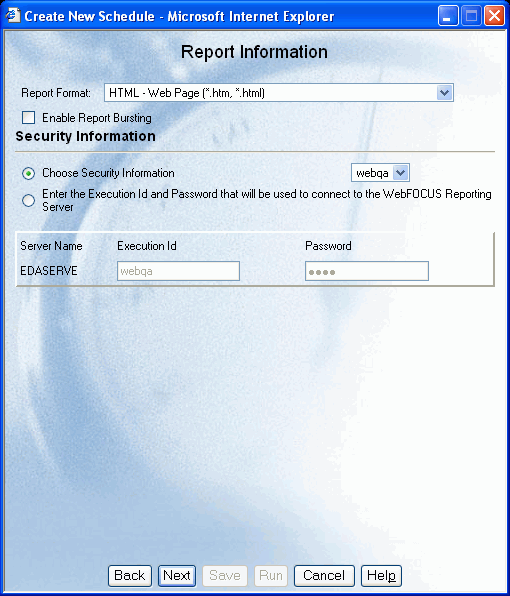WebFOCUS
Online Help > ReportCaster End User > Using the Scheduling Wizard > Report Information
After you have specified scheduling options,
you must specify the Report Information.
The following image shows the Report Information window, which
is where you specify the report format, whether to enable report
bursting, and the Execution ID and password that is authorized to
execute procedures on the server running the report.
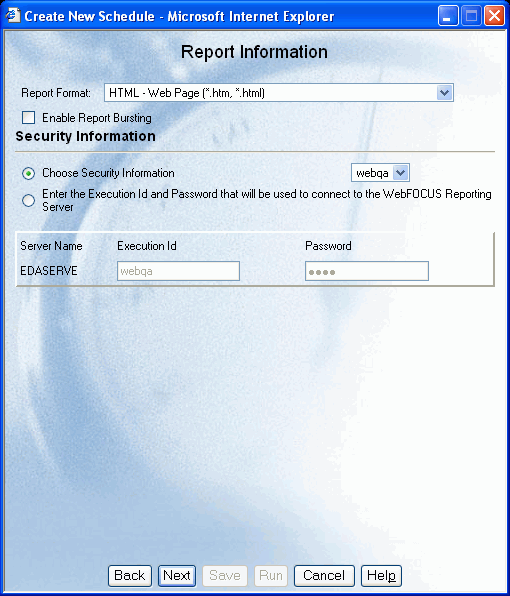
Procedure: How to Specify Report Information Options
Specify the following report information:
-
From the Report Format drop-down list,
select the report format. The default value is HTML.
Use the following guidelines when selecting a format:
- The report
format specified in this field overrides the format statement in the
procedure, except for specialized formats (EXL2K FORMULA, EXL2K
PIVOT, EXL2K TEMPLATE, PPT TEMPLATE, DFIX). When a report uses a
specialized format, the format selection in the report schedule
must match that specified in the report.
- There are limitations
on what formats are valid for certain options. For instance, not
all formats are supported for bursting or printing.
- If the report
is a Coordinated Compound PDF Report, then you can select any supported
compound format (AHTML, DHTML, EXL2K, FLEX, PDF, or PPT), but keep in
mind that not all of these formats support bursting.
ReportCaster
Administrators specify which report formats will appear in the Tasks tab.
Contact your ReportCaster Administrator for changes to the format
selections.
For detailed information about each format, see
ReportCaster Formats for Scheduled Output.
-
Optionally,
if you want to burst the report, select the Enable Report
Bursting check box. The burst feature enables you to
break a report into sections and distribute the sections separately.
Burst values can be specified in a Distribution List or Distribution
File. For more information about bursting, see Bursting a Report.
Even though a distribution list may specify burst values,
they will be ignored unless you select this option to enable bursting.
-
Specify
an Execution ID that is authorized to execute procedures on the server
running the report.
-
To
continue scheduling the report, click Next at
the bottom of the Report Information window.
- If the report
you are scheduling has parameters, the Report Parameters window
opens. For more information, see Report Parameters.
- If the report
you are scheduling does not have parameters, the Distribution window
opens. For more information, see Distribution Options.