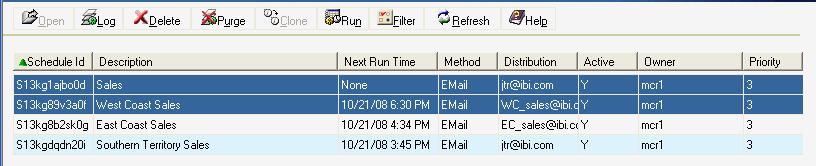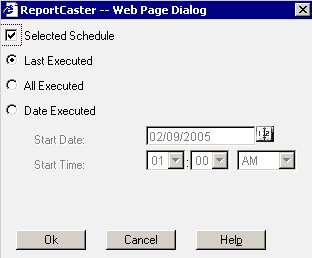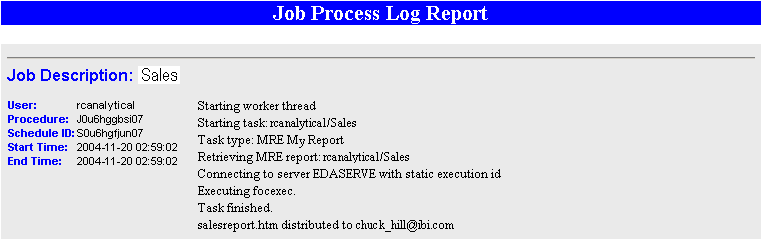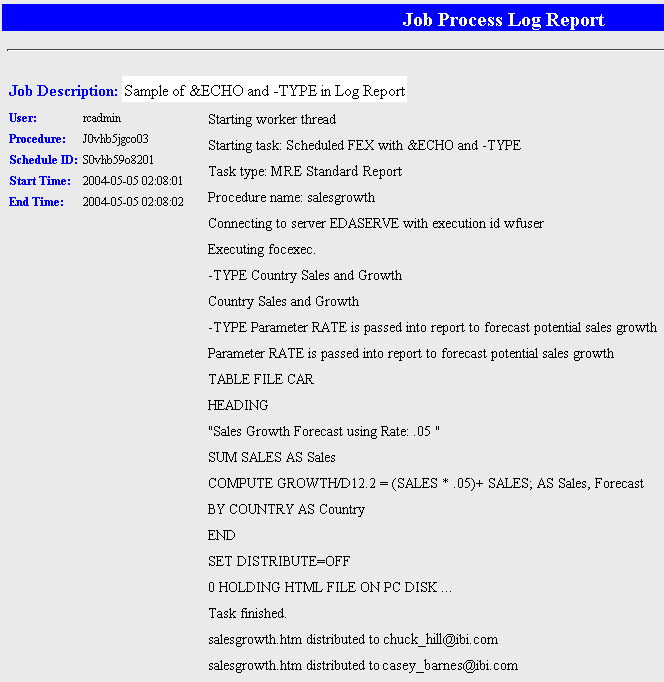From the Schedules window in the ReportCaster HTML User Interface, you can view one or more log reports for a schedule by performing the following steps:
-
In the
Schedules window, select the schedule(s) for which you want to view
the log report(s).
Note: To select multiple schedules, use the Shift key and Control (Ctrl) key as in a standard Windows interface.
The following image shows the East Coast Sales and Sales schedules selected in the Schedules window.
-
Click Log.
The following image shows the ReportCaster Web Page Dialog box that opens, with the Selected Schedule check box active and checked and the Last Executed option selected.
To switch from the schedule you selected to viewing information about all of your schedules, uncheck the Selected Schedule check box. If you want to change your selection criteria, click Cancel and select another schedule from the list.
-
Select one of the following options:
- Last Executed. Produces a log report containing the most currently run process for the selected schedule(s) or for all schedules (if you did not select a schedule). This is the default option.
- All Executed. Produces a log report containing all run processes for the selected schedule(s) or for all schedules (if you did not select a schedule).
- Date Executed. Activates the Start Date and Start Time fields.
If you have selected the Date Executed option, proceed to the following step. Otherwise, proceed to Step 6.
- In the Start Date field, specify the date on which you want the log report to begin. The report displays all processes for the selected schedule (or schedules) that were run on or after the specified Start Date. You can select a Start Date from the pop-up calendar, or you can accept the default Start Date, which is the current date.
- In the Start Time field, specify a start time for the Start Date by using the drop-down lists. The default value for the Start Time is 1:00 AM.
- Click OK to view the log report.
The Job Process Log Report opens.
The log report displays information according to your specifications in a separate browser window. One log record is produced for each scheduled job run in the specified time frame. The following image provides an example of a typical log report.
If you chose to view log reports for multiple schedules, the Job Process Log Report contains a log record for each schedule you selected. The following images shows an example of a log report for multiple schedules.
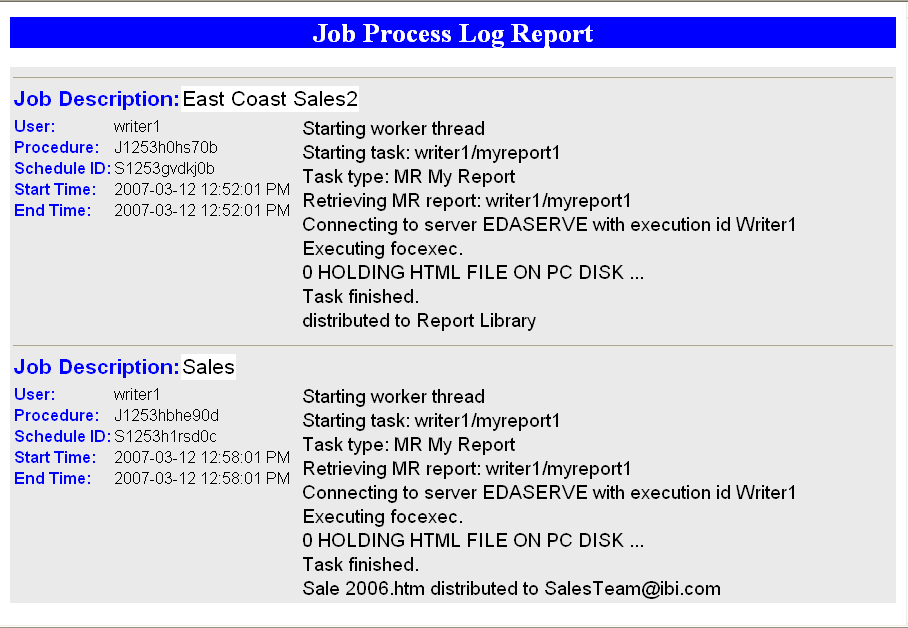
The log report first lists the job description for the record, which is the unique description identifier that you specified when you created the schedule. Underneath the Job Description, the left column of the log report includes the following information:
- User. ReportCaster user ID, indicating the owner of the schedule.
- Procedure. Unique key generated by ReportCaster that identifies a specific execution of a scheduled job.
- Schedule ID. Unique key generated by ReportCaster that was assigned to the job when it was scheduled.
- Start Time. Date and time the job started running.
- End Time. Date and time the job finished running.
In the second column, the log report specifies messages consisting of the following:
- General information, such as the method of distribution for a particular job (for example, e-mail distribution).
- Processing information, indicating that the request started, distribution was successful, and the request was completed. Processing information also includes reasons why a request failed, such as the unavailability of a data source.