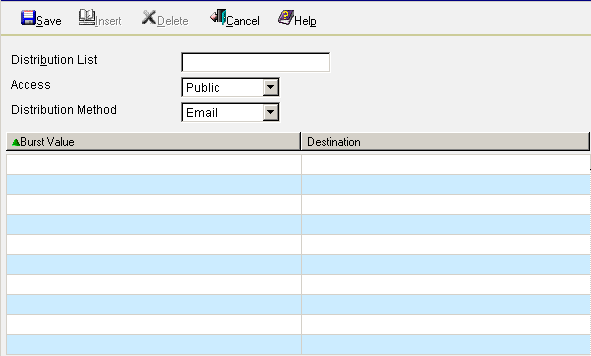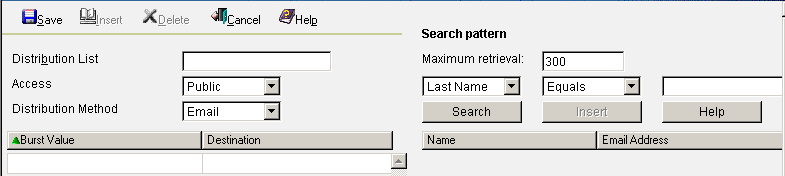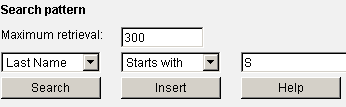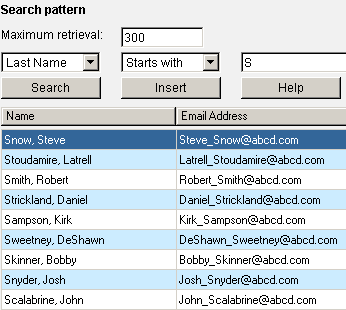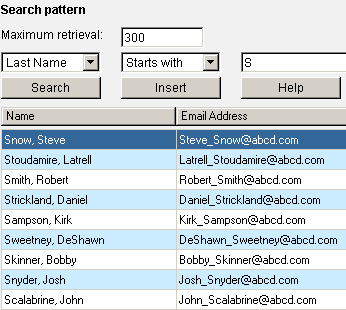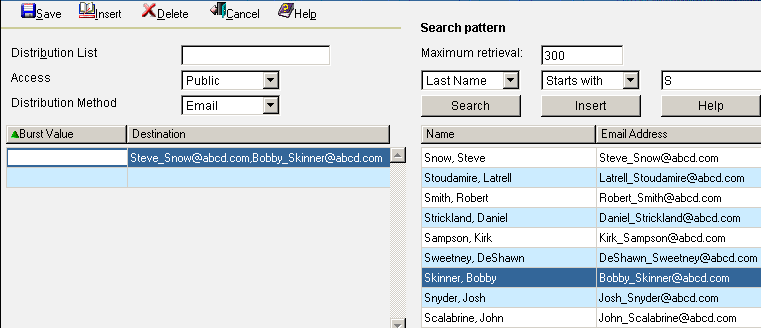To create a Distribution List:
-
From
the Distribution List pane, click New.
The following image shows the available options, input fields, and drop‑down lists in the Distribution List pane.
- In the Distribution List field, specify a name for your Distribution List (for example, Sales Team).
-
From
the Access drop-down list, select Public (default)
or Private.
Only the owner and ReportCaster Administrators can view a Private Distribution List, whereas every ReportCaster user can view a Public Distribution List.
- From the Distribution Method drop-down list, select Email (default) or Printer.
-
If you
are bursting a report, specify individual sort values in the Burst Value
field. The burst value is case-sensitive, can be a maximum of 75
characters, and, when used with keywords, can contain wild cards
and Java regular expressions.
The burst value for a tabular report is the first BY field, which is the primary sort field. The burst value for a graph report is the second BY field. The burst value specified must exist in the data source that the scheduled job reports against.
For more information, see Bursting a Report.
-
In the
Destination field, specify the destinations to which the report
is distributed:
- If you selected
Email as the distribution method, type the e-mail addresses of the
recipients (for example, chuck_hill@ibi.com). Be careful typing
this information because there is no edit checking.
Note: If the Email Delivery, Restrict Email Domains option is set to yes in the ReportCaster Server Configuration tool, then only those e-mail domains (the portion of the e-mail address following the at symbol) listed in Allowed Email Domains (also in the Server Configuration tool) are valid e-mail recipients.
- If you selected
Printer as the distribution method, specify the printer using the following
format
queue@printserver
where:
- queue
Is the name of the printer queue.
- printserver
Is the host name or IP address of the printer.
Although ReportCaster supports specifying only the host name (or IP address), we recommend that you specify both the printer queue and the host name (or IP address) when distributing ReportCaster output to a printer. ReportCaster differentiates between the printer queue and the printer host name (or IP address) when the at sign (@) is present as the separator.
You can specify a maximum of 800 characters within a single Destination line.
Note:
- If you specify burst values, be sure to match the specified e-mail or printer destinations with the appropriate burst values.
- The maximum number of e-mail addresses or printers you can specify in a Distribution List is 9999.
- If you are specifying more than ten e-mail addresses or printers in your Distribution List, click Insert to insert additional rows.
- You can specify multiple e-mail addresses within a single Destination field. For more information, see Specifying Multiple E-mail Addresses.
- You can retrieve e-mail addresses defined in an LDAP data source. For more information, see How to Retrieve E-mail Addresses for a Distribution List Using Address Search.
- For more information about creating a printer Distribution List, see Considerations When Creating a Printer Distribution List.
- If you selected
Email as the distribution method, type the e-mail addresses of the
recipients (for example, chuck_hill@ibi.com). Be careful typing
this information because there is no edit checking.
-
Click Save to
save the Distribution List and return to the Distribution List pane.
The following image shows that the Distribution List you created (Sales Team) is added to the list of available Distribution Lists.