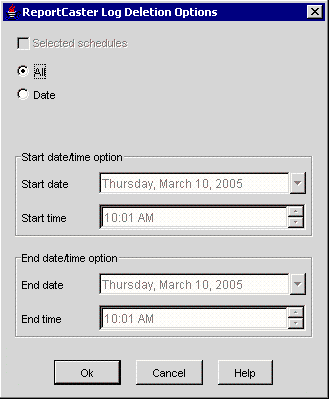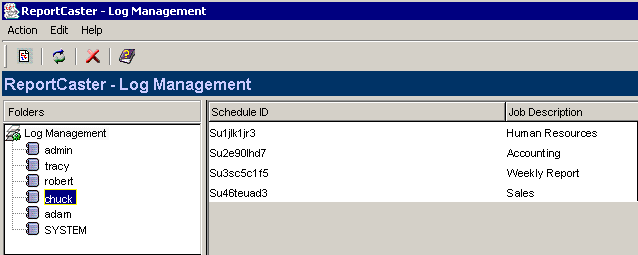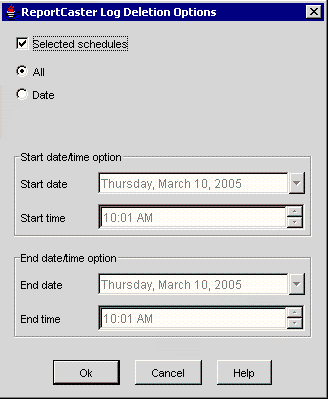WebFOCUS
Online Help > ReportCaster Development and Administration > Tracking a Schedule Using the Log Option > Purging the Log File
The
log file accumulates information and can become difficult to navigate.
Information Builders recommends that you periodically purge log
records to conserve space.
If you are a ReportCaster Administrator, you can use the Log
Purge Period and Log Purge Time settings in the ReportCaster Server
Configuration tool to automatically purge log reports when they
are older than a set number of days. For more information about
how to configure these settings, see General Configuration Settings.
You may also manually purge the log file
in one of the following ways:
-
Purge log file information for all schedules: Without
selecting a schedule, click the Delete Log Report
 icon,
or select Delete from the Edit menu. The
ReportCaster Log Deletion Options dialog box opens with the Selected
schedules check box inactive and unchecked, and the All option button
selected.
icon,
or select Delete from the Edit menu. The
ReportCaster Log Deletion Options dialog box opens with the Selected
schedules check box inactive and unchecked, and the All option button
selected.
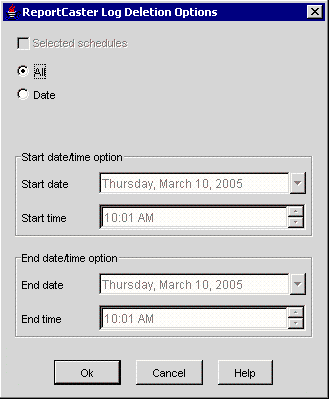
-
Purge log file information for all schedules for a specific user. From
the ReportCaster - Log Management window, select a user (for example,
chuck). A list of schedules for the selected owner appears.
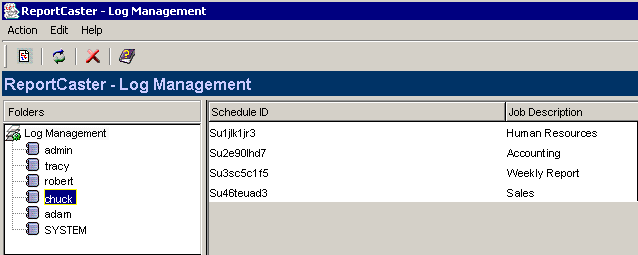
Without
selecting a schedule, click the Delete Log Report
 icon, or select Delete from
the Edit menu. The ReportCaster Log Deletion Options dialog box
opens with the Selected schedules check box inactive and unchecked,
and the All option button selected.
icon, or select Delete from
the Edit menu. The ReportCaster Log Deletion Options dialog box
opens with the Selected schedules check box inactive and unchecked,
and the All option button selected.
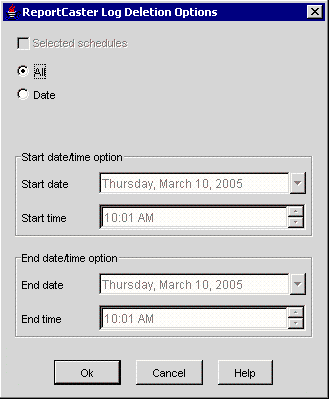
-
Purge log file information for specific schedules for a specific user. From
the ReportCaster - Log Management window, select a user (for example,
chuck). A list of schedules for the selected owner appears.
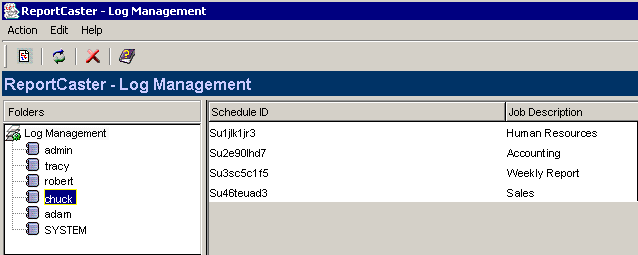
Select
one or more schedules and then click the Delete Log Report
 icon.
You can also select the schedule(s) and then select Delete from
the Edit menu, or right-click the schedule(s) and then select Delete from
the drop-down menu.
icon.
You can also select the schedule(s) and then select Delete from
the Edit menu, or right-click the schedule(s) and then select Delete from
the drop-down menu.
Note: To select multiple schedules,
use the Shift key and Control (Ctrl) key, as in a standard Windows
interface.
The ReportCaster Log Deletion Options dialog box
opens with the Selected schedules check box active and checked,
and the All option button selected.
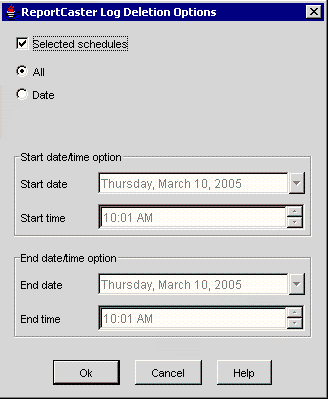
To
switch from purging the schedule selected to purging all schedules
in the list, uncheck the Selected schedules check
box.
Clicking the Date option button activates the Start date, Start
time, End date, and End time fields.
- In the Start
date field, specify the date from which you want to begin purging the
log file(s). You can either type the Start date directly in the
field or select a Start date from the drop-down calendar. The current
date is the default value for the Start date field.
- In the Start
time field, specify a start time for the Start date by entering
it directly into the field, or by using the arrows. The current
time is the default value for the Start time field.
- In the End
date field, specify the date on which you want to end purging the
log file(s). You can either type the End date directly in the field
or select an End date from the drop-down calendar. The current date
is the default value for the End date field.
- In the End
time field, specify an end time for the End date by entering it
directly into the text box, or by clicking the arrows. The current
time is the default value for the End time field.
Click OK to process the request and refresh
the list of schedules for the selected owner, or click Cancel to
return to the list of schedules.
![]() icon, or select Delete from
the Edit menu. The ReportCaster Log Deletion Options dialog box
opens with the Selected schedules check box inactive and unchecked,
and the All option button selected.
icon, or select Delete from
the Edit menu. The ReportCaster Log Deletion Options dialog box
opens with the Selected schedules check box inactive and unchecked,
and the All option button selected.![]() icon.
You can also select the schedule(s) and then select Delete from
the Edit menu, or right-click the schedule(s) and then select Delete from
the drop-down menu.
icon.
You can also select the schedule(s) and then select Delete from
the Edit menu, or right-click the schedule(s) and then select Delete from
the drop-down menu.