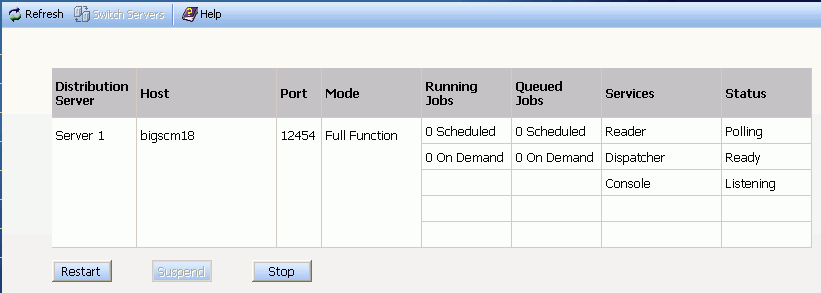
WebFOCUS Online Help > ReportCaster Development and Administration > ReportCaster Console > Viewing the Distribution Server Status
In this section: |
The ReportCaster Console Server Status option allows you to view the status of the Distribution Server. When ReportCaster is configured with a failover Distribution Server, then the status of both servers is provided and you can perform basic failover tasks, such as switching the primary and failover server roles.
The following image shows the Server Status interface when ReportCaster is configured with a single Distribution Server.
The Server Status interface provides details about the Distribution Server, such as, the host name and port number, the status, and the number of jobs that are running and in the queue. The Distribution Server information includes:
From the Server Status interface you can perform the following tasks:
Important: When you stop the Distribution Server using this option, you must restart it from the machine where it resides. You can not remotely restart the Distribution Server.
The Server Status interface allows you to stop and restart the Distribution Server, as follows:
To stop the Distribution Server, click the Stop button. A window opens asking you to confirm that you want to stop the server. Click Yes.
Important: When you stop the Distribution Server using this option, you must restart it from the machine where it resides. You can not remotely restart the Distribution Server.
To restart the Distribution Server, click the Restart button. A window opens asking you to confirm that you want to restart the server. Click Yes.
When you restart the server, the Distribution Server and the Application Server are recycled.
To obtain the most current information about the Distribution Server, click Refresh.
When a failover Distribution Server is configured for ReportCaster, the Server Status window lists the status of both the primary and failover servers, as shown in the following image. In this example, Server 1 is acting as the Failover Distribution Server and Server 2 is acting as the Primary Distribution Server.
The primary Distribution Server is in Full Function mode. The Console service is listening for communication from ReportCaster, the Reader service is polling the ReportCaster repository, and the Dispatcher service is ready to trigger the execution of ReportCaster jobs. The Failover Monitor service is on stand by, since this is the primary server. The Suspend option, which puts the primary server services on hold, is available.
The failover Distribution Server is in Failover mode. The Failover Monitor service is monitoring the primary server to verify that it remains active and, if it is not active, to signal the failover server to take over the role of the primary server. The Console service is listening for communication from ReportCaster. The Stand By option, which puts the failover server services on stand by, is available.
From the Server Status interface you can perform the following failover tasks:
Suspend the primary Distribution Server by clicking Suspend. A window opens asking you to confirm the server suspension. Click Yes to proceed.
When the server is suspended, the Suspend button label changes to Resume. To re-activate the server, click Resume.
Put the failover server on stand by by clicking Stand By. A window opens asking you to confirm the server stand by. Click Yes to proceed.
When the server is on stand by, the Stand By button label changes to Continue. To re-activate the server, click Continue.
Switch server roles so that the primary server becomes the failover server, and the failover server becomes the primary server. A window opens asking you to confirm the stand by request. Click Yes to proceed.
To switch server roles:
If the primary server is not suspended or the failover server is not on stand by, then a message appears informing you that you must perform these tasks before the server roles can be switched.
| WebFOCUS |