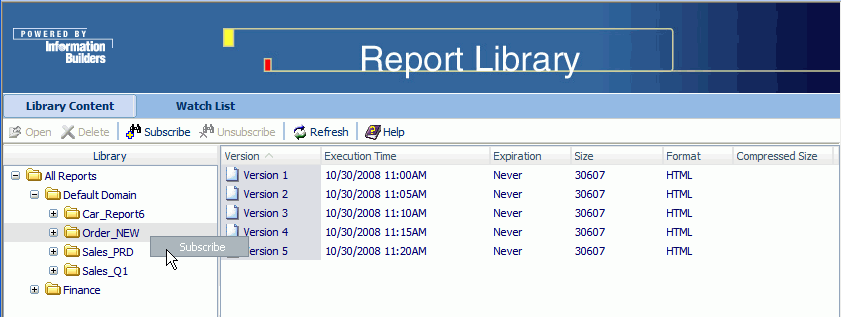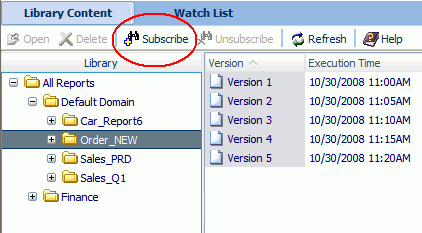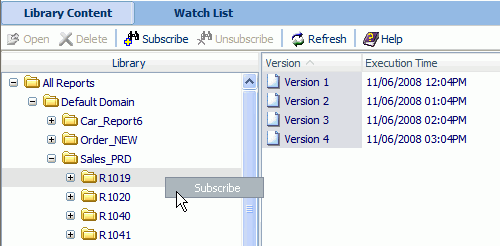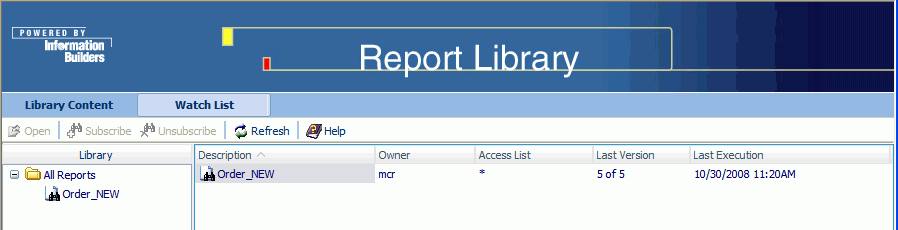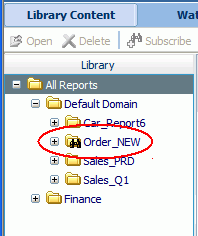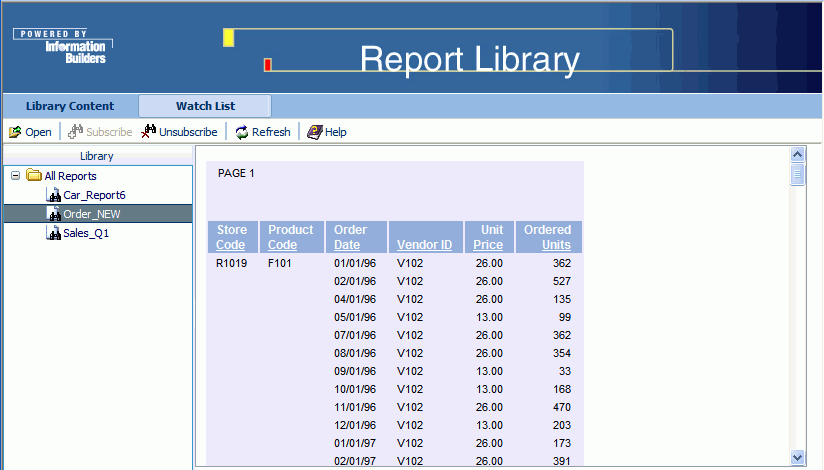WebFOCUS
Online Help > ReportCaster Development and Administration > Report Library > Using the Library Watch List
Using the Library Watch List
The Library Watch List provides a way to easily track reports
and focus on information that is of interest to you. You can add
any report in the library that is accessible to you to the Watch
List, whether or not you own it. When you add (subscribe) a report
to the Watch List, you are notified by e-mail whenever a new version
of that report is distributed to the library. (Watch List e‑mail
notification parameters are defined in the ReportCaster Server Configuration
tool, under the Library tab.) Only the latest version of the report
is available in the Watch List interface. While all versions, including
the latest, are available to you in the Library Reports interface,
the Watch List gives you quick access to the most current report
without having to search through the entire library content.
The Watch List interface toolbar contains Open, Delete, Refresh,
Subscribe, Unsubscribe, and Help action icons. These icons are available
when the action is appropriate for the item you select.
When using the Library Watch List, you can add reports to and
delete reports from the Watch List, view summary information about
a report, and view the current version of the report.
To add a report to the Watch List:
- In the Library Reports
interface, right-click the report folder that contains the report
you want to add to the Watch List and select Subscribe from
the drop-down list, as shown in the following image, or click the
Subscribe icon located in the Report Library toolbar.
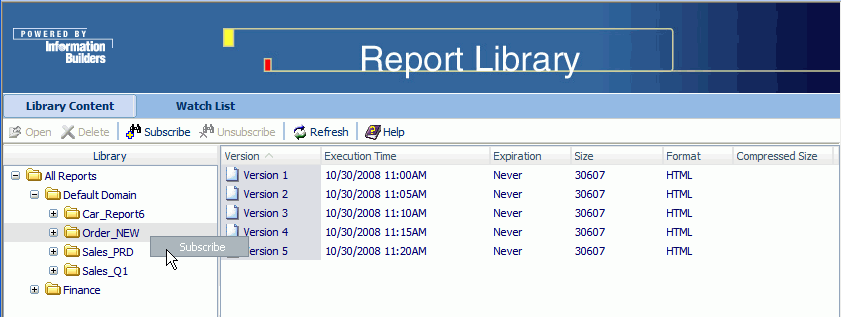
You can only subscribe
the report folder to the Watch List, and not a category folder.
The plus sign in the Subscribe icon is activated, as shown in the
following image, when you select a folder that can be subscribed.
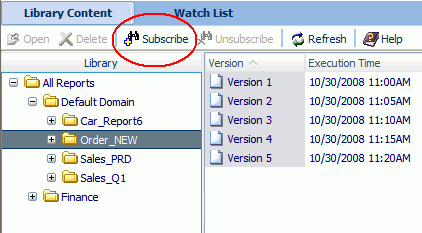
If a report is burst,
you can only subscribe the report for an individual burst value and
not the entire report. The following image shows a burst value report
(R1019) that is selected for subscription to the Watch List.
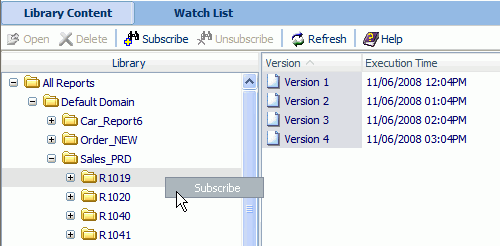
-
The
report is moved to the Watch List interface, as shown in the following
image. Notice that only the most current version of the report appears
in the Watch List.
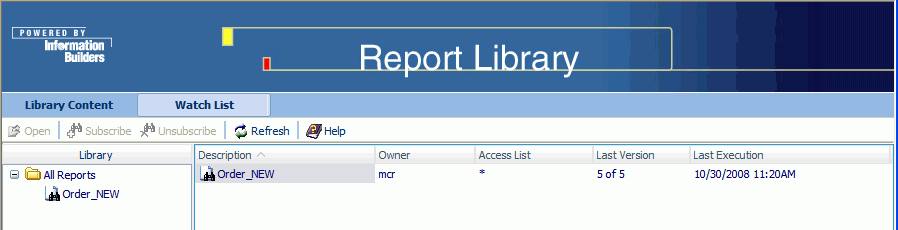
In
addition, the Library Reports interface shows a binocular icon as
part of the report folder to indicate it is on the Watch List, as
shown in the following image.
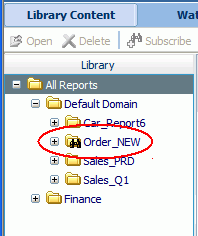
To see summary information about the
reports in the Watch List, select All Reports in
the left pane. The following information about the Watch List reports appears
in the right pane:
-
Description. The
name of the report, which is the name of the schedule.
-
Owner. The
user ID that created the schedule.
-
Access List. This
field reflects the Library access selection in the schedule, as
follows:
- The name of the Library
Access List that is applied to the schedule.
- An asterisk (*),
which indicates the report is public (anyone with access to the library
has access to the report).
- Blank, which indicates
that only the owner of the schedule has access to the report.
-
Last Version. The
latest version of the report in the library, for example, 4 of 4.
-
Last Execution. The
date and time of the last schedule execution and distribution. The
date format is YYYYMMDD, where YYYY is the 4-digit year, MM is the
month, DD is the day of the month. The time format is HHMM, where
HH is the hour and MM is the minute, followed by either AM or PM.
To view the contents of a report, select the report in the left
pane and the report content appears in the right pane. The following
image shows an example of a report in the Watch List.
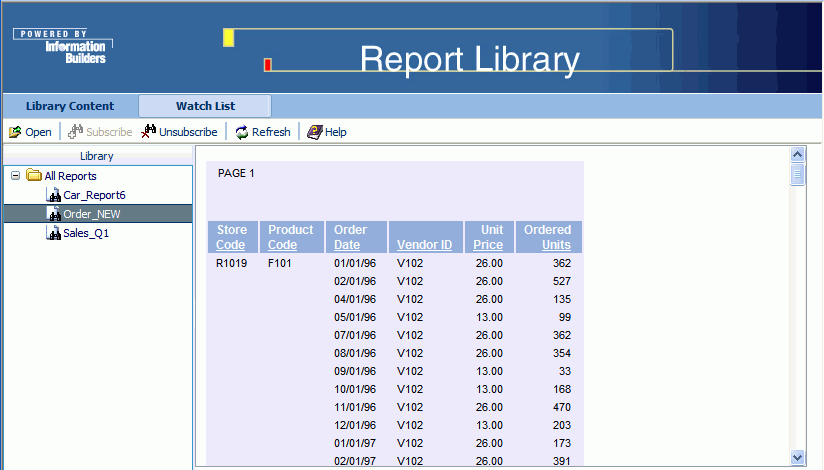
To remove a report from the Watch List,
do one of the following:
- In the Watch List
interface, right-click the report in left pane and select Unsubscribe.
Click Refresh to clear the report icon from
the Watch List interface.
- In the Library Reports
interface, right-click the report (which includes a binocular icon
to indicate it is on the Watch List) and select Unsubscribe. The
Watch List no longer contains this report.
- In either the Library
Reports interface or the Watch List interface, click the Unsubscribe
icon located in the Report Library toolbar.