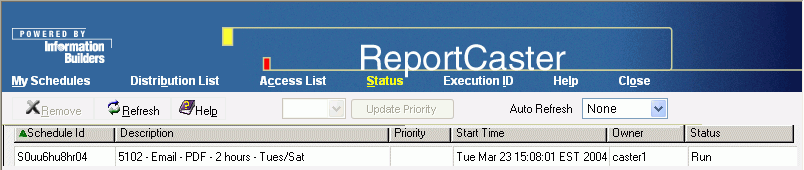WebFOCUS
Online Help > ReportCaster End User > Maintaining a Schedule > Checking the Status of a Scheduled Job
Checking the Status of a Scheduled Job
From the ReportCaster HTML User Interface, click the Status menu
option to generate a list of your scheduled jobs that are in the
ReportCaster Distribution Server queue.
The following image shows how each scheduled job contains information
displayed under column headings for Schedule Id, Description, Priority,
Start Time, Owner, and Status. Sorting is available for each column
by clicking the column heading.
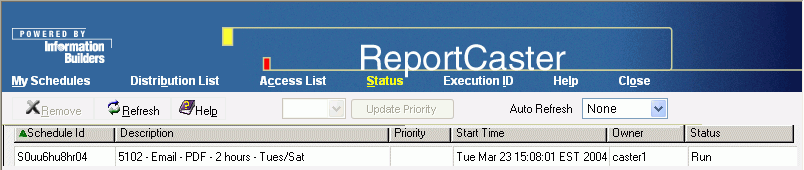
The Status column contains one of the following values:
-
Run. The
scheduled job is currently running.
-
Queue. The
scheduled job is waiting for a thread to become available to run
the request.
After you have generated a status list of scheduled jobs, you
can:
- Select a scheduled
job with a status of Queue and click Remove.
The schedule is removed from the queue if it is still in the queue,
and the Status list is refreshed.
- Select a scheduled
job with a status of Queue to enable the Update Priority button. In
the New Priority field, you can change the priority of the scheduled
job using the drop-down list. Click Update Priority to
change the priority of the scheduled job if it is still in the queue.
- Click Refresh to
refresh the current list of schedules to show any new jobs that
are in the ReportCaster Distribution Server queue. You can automate
this process by selecting a value (for example, 10 Seconds) from
the Auto Refresh drop-down list.
- Click Help to
open the online Help.