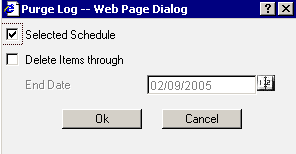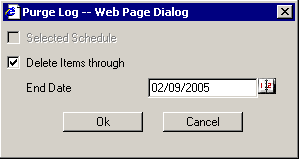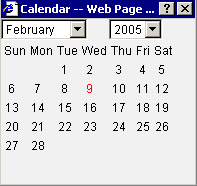WebFOCUS
Online Help > ReportCaster End User > Maintaining a Schedule > Purging the Log File
The log file accumulates information and can become difficult
to navigate. Information Builders recommends that you periodically
purge log records to conserve space.
The ReportCaster Administrators configures the number of days
in which the log files will automatically be purged. To find out
how long your log reports will be available, see your ReportCaster
Administrator.
You can purge the log file in one of two ways:
-
Purge log file information for specific schedules. Select
one or more schedules and then click Purge.
The Purge Log Web Page Dialog box opens.
The Purge Log Web Page
Dialog box opens with the Selected Schedule check box active and
checked, and the Delete Items through check box inactive and unchecked, as
shown in the following image.
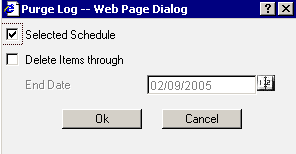
To
switch from purging the selected schedule(s) to purging all schedules,
uncheck the Selected Schedule check box.
-
Purge log file information for all schedules. Without
selecting a schedule, click Purge. The Purge
Log Web Page Dialog box opens.
The Purge Log Web Page Dialog box
opens with the Selected Schedule check box inactive and unchecked,
and the Delete Items through check box active and checked, as shown
in the following image.
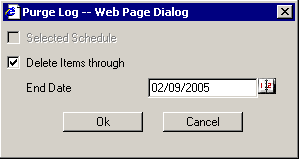
Selecting the Delete Items through check box activates the End
Date field, where you can specify the date through which you want
to purge the log records. The default value for the End Date is
the current date. To change the End Date, click the calendar to
the right of the End Date field.
The Calendar Web Page Dialog box opens, as shown in the following
image. In this dialog box, select the month and year of the End
Date using drop-down lists, and a day by clicking a day on the calendar.
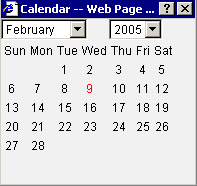
Click OK to purge the log file, or click Cancel to
cancel the purge request.
Note: To verify that the specified log files have been
deleted, you can run a log report again to note the new log output.
The deletion of log files is immediate.