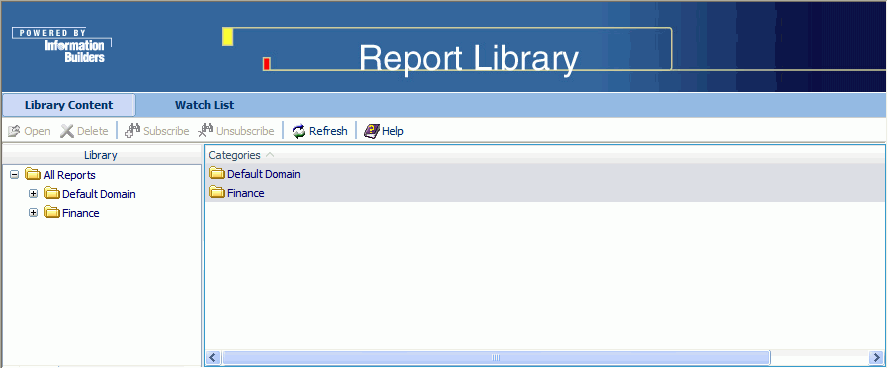
WebFOCUS Online Help > ReportCaster End User > Report Library > Accessing the Report Library
The Report Library interface provides access to the library content that you have permission to view. In addition to viewing content, you can delete content from the library, and put items on the Library Watch List. The Library Watch List interface, accessed through a tab in the Report Library interface, allows you to track and focus on content that is of special interest to you.
There are several ways to access the Report Library interface:
If you receive such an e-mail, open the e-mail and click the link to the library content. When the logon window opens, type your ReportCaster user ID and password. After a successful logon, you are sent directly to the specified output within the Library Content interface. Note that there is a link back to the Library Content interface that enables you to view additional content to which you have access in the library.
http://hostname[:port]/rc_context_root/library/liblogon.jsp
where:
Is the host name and optional port number (specified only if you are not using the default port number) of the Application Server where the ReportCaster Web application is deployed.
Is the site customized context root for the ReportCaster Web application deployed on your Application Server. rcaster is the default value.
When the Report Library logon page opens, type your ReportCaster user ID and password. After a successful logon, you can view all content to which you have access in the Report Library.
From the WebFOCUS Welcome page, click the Report Library Content option.
From the WebFOCUS Welcome page, click the ReportCaster, Report Library Content option.
The WebFOCUS Welcome page is located at the following URL:
http://hostname[:port]/wf_context_root/welcome.jsp
where:
Is the host name and optional port number (specified only if you are not using the default port number) where the WebFOCUS Web application is deployed.
Is the site-customized context root for the WebFOCUS Web application deployed on your Application Server. The default value is ibi_apps.
Note: The Report Library option to change your password for the ReportCaster user ID should not be used when ReportCaster is configured with Managed Reporting. This is because this option only updates the password in the ReportCaster Repository and not the Managed Reporting Repository. If this option is used, the user must also use the Managed Reporting change password option to update the password in the Managed Reporting Repository.
The Report Library interface, shown in the following image, includes two tabs:
| WebFOCUS |