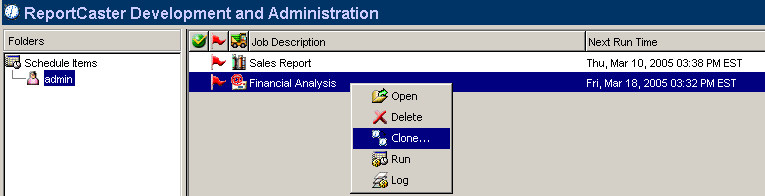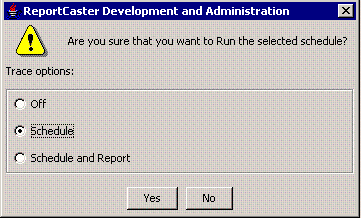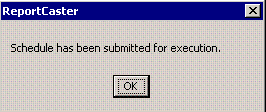Note: If you are not a ReportCaster Administrator, you can only edit, delete, clone, or run a schedule that you own.
Note: You can select multiple schedules to edit, delete, or run in a single session, but you can only clone one schedule at a time.
- To edit the
schedule click the Open
 icon,
or select Open from the Edit menu, or right-click
and select Open from the drop-down menu.
If you select a single schedule, you can simply double-click the
schedule to open it. The Edit Schedule - ReportCaster window opens
displaying the Schedule tab for each selected schedule. For each
schedule, make the necessary changes and then save.
icon,
or select Open from the Edit menu, or right-click
and select Open from the drop-down menu.
If you select a single schedule, you can simply double-click the
schedule to open it. The Edit Schedule - ReportCaster window opens
displaying the Schedule tab for each selected schedule. For each
schedule, make the necessary changes and then save. Important: If a schedule already exists and your ReportCaster Administrator changes the available options, the existing schedule runs as previously, regardless of the changes. However, if you attempt to specify unavailable options (Task Types, distribution methods, report formats, or Library Distribution Options) when editing a schedule, a message is displayed informing you that the options available for scheduling have been changed by your ReportCaster Administrator. Information is then displayed that describes the change(s) that you must make for the schedule to use available options. Changes to the schedule cannot be saved until the schedule uses available options.
- To delete the
selected schedule(s), click the Delete
 icon,
select Delete from the Edit menu, or right-click
and select Delete from the drop-down menu.
A message appears asking you to confirm that you really want to
delete the selected schedule(s). Click Yes.
Information Builders recommends deleting no more than a few schedules
at a time.
icon,
select Delete from the Edit menu, or right-click
and select Delete from the drop-down menu.
A message appears asking you to confirm that you really want to
delete the selected schedule(s). Click Yes.
Information Builders recommends deleting no more than a few schedules
at a time. - To clone the
schedule, click the Clone selected schedule
 icon,
select Clone from the Edit menu, or right-click
and select Clone from the drop-down menu.
The Clone Selected Schedule dialog box opens. Type a new job description
for the cloned schedule and click OK.
icon,
select Clone from the Edit menu, or right-click
and select Clone from the drop-down menu.
The Clone Selected Schedule dialog box opens. Type a new job description
for the cloned schedule and click OK.The cloned schedule appears within the list of schedules for the selected user. Note that the cloned schedule is disabled by default. To enable the schedule, edit the schedule and then check the Enabled check box. Make any other changes you want to the schedule and click OK.
The schedule is active. If you only enabled the schedule, it will contain the same properties as the schedule from which it originated.
- To run the
selected schedule(s) immediately, click the Run
 icon,
select Run from the Edit menu, or right-click
and select Run from the drop-down menu.
icon,
select Run from the Edit menu, or right-click
and select Run from the drop-down menu.Optionally, you can enable Schedule or Schedule and Report tracing on a per schedule basis when dynamically running the schedule on demand. When you run the schedule, the Schedule Trace setting specified in the ReportCaster Server Configuration tool appears along with options that enable you to change the setting for this particular schedule:
Select the trace option (for example, Schedule) for this schedule and click Yes. The following message appears:
Click OK.
For more information about these trace options, see Schedule and Report Tracing.